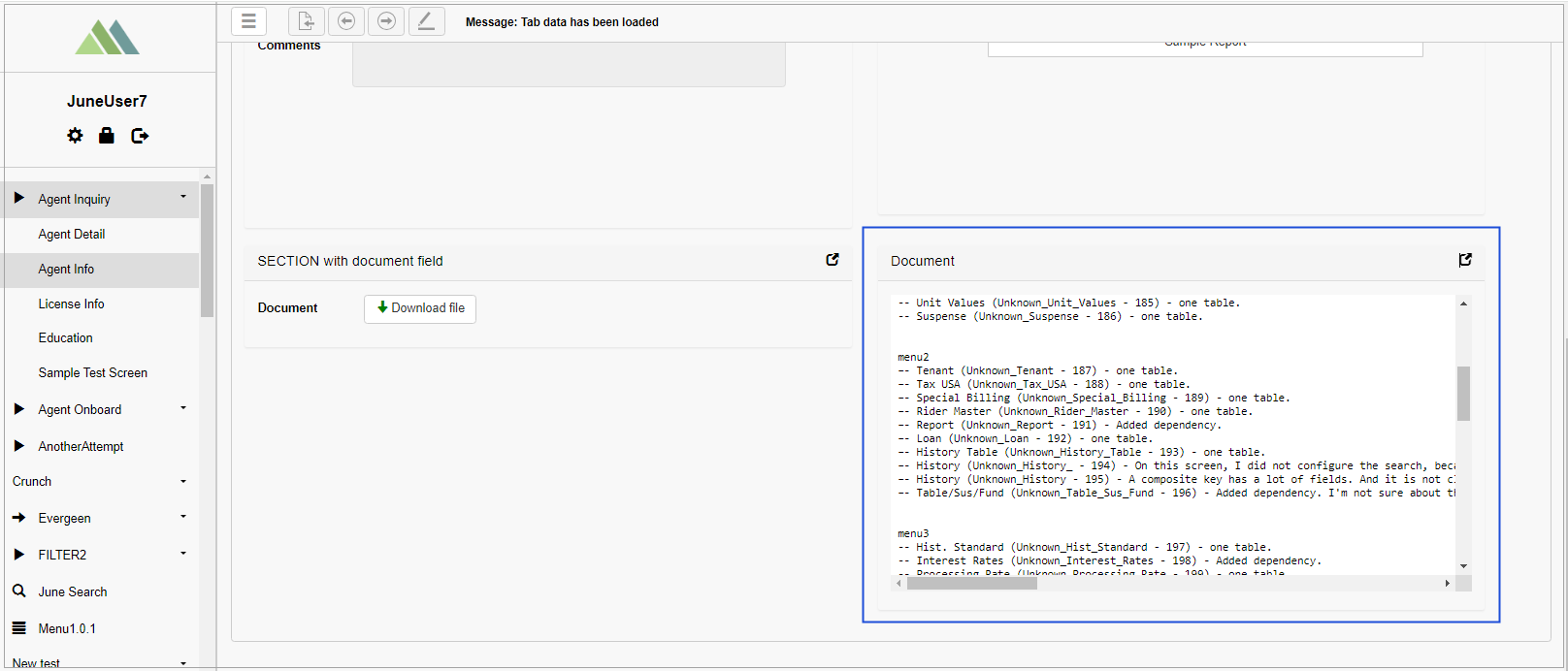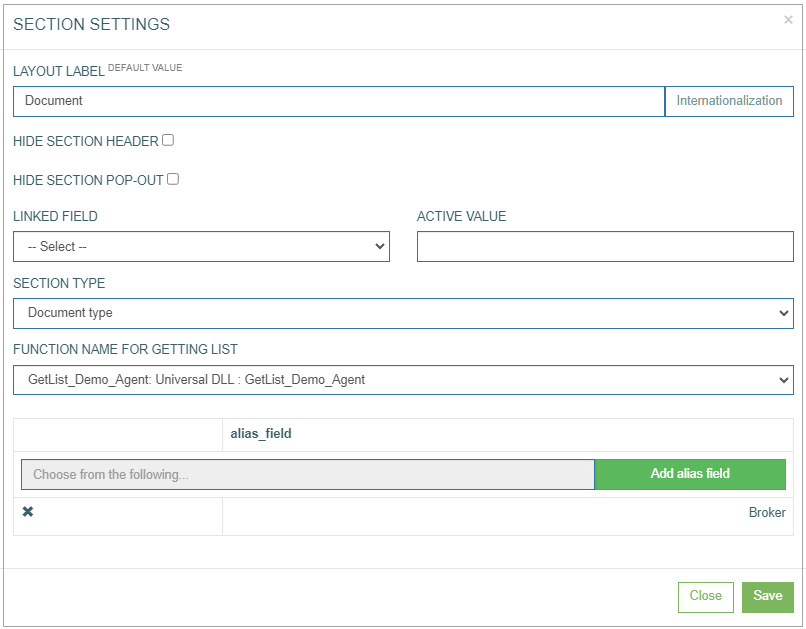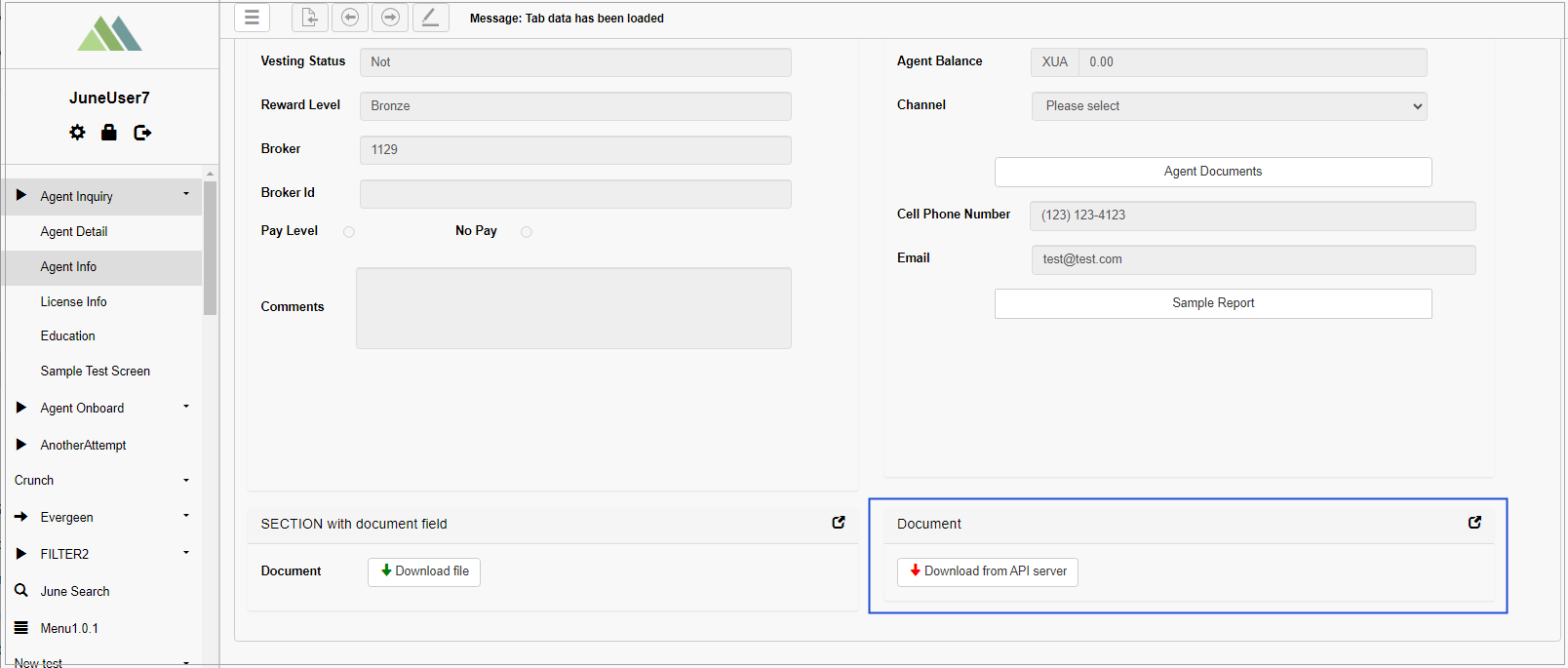Overview
The Document Type section provides the possibility to view directly in the Render application the documents uploaded to the field with the Document field type in the section with the Edit type.
For example, the section with Document type will look in the Render as follows:
Section Settings
To configure the section settings, click the gear icon in the upper-right corner of the section.
The Section Settings pop-up window opens:
Select a query function from the Function Name For Getting List drop-down list.
After that, select an alias field from the alias_field list and click the Add alias field button.
In the Render application, the selected field is displayed as the Upload file button in the section with Edit type.
The uploaded document in the section with Edit type will be displayed as a document preview in the section with Document type.
If users re-log in to the Render application, the preview of the previously uploaded file will not be displayed in the section with Document type. The Download from API Server button appears in the section with the Document type instead of the document preview. Click the Download from API Server button to download the document from the API server and preview the document.
Note that only documents with the .txt and .pdf formats can be displayed in the section with the Document type in the Render application. If users upload documents with any other formats, the document details will not be displayed and the error message will appear.