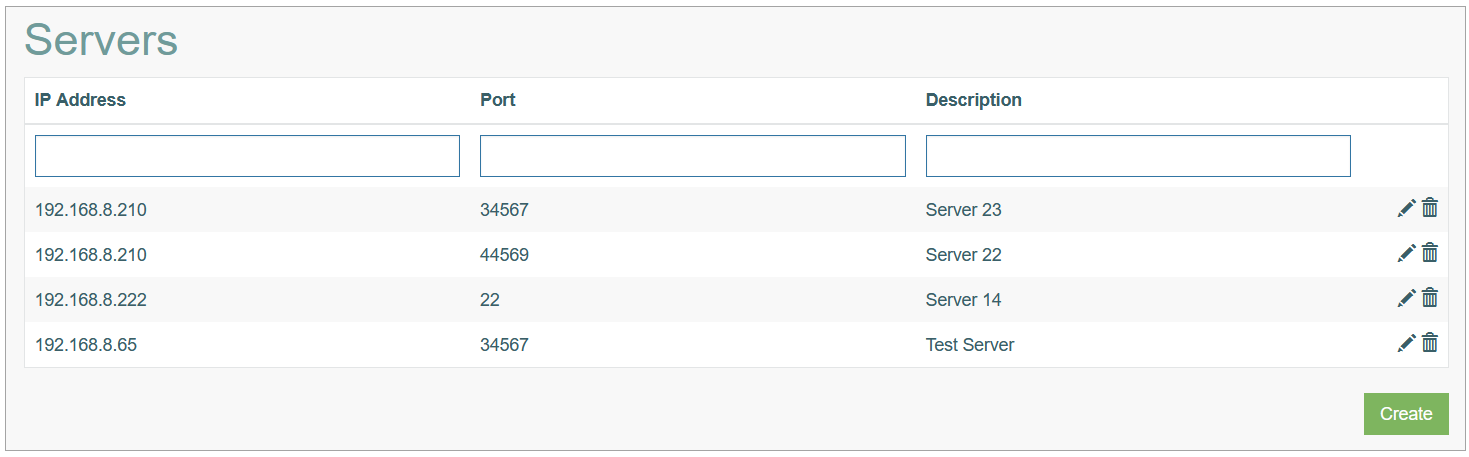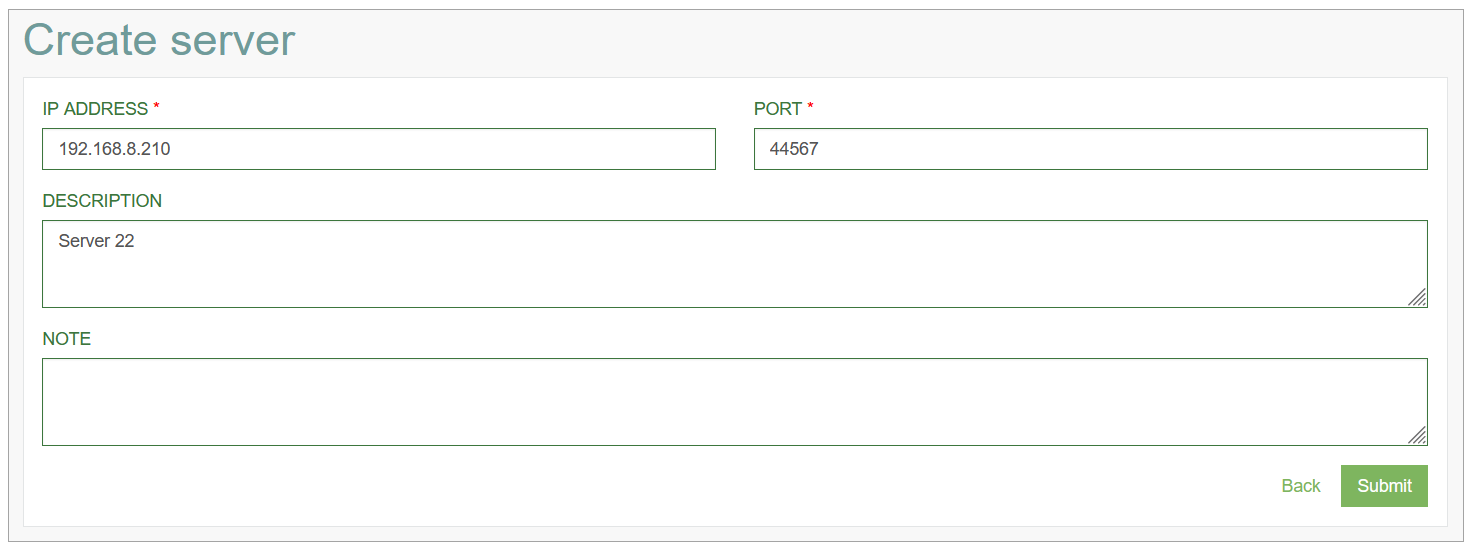Access
Click System Data > Servers to have an overview of all available servers.
Table of Contents
Overview
The Servers functionality provides the possibility to manage the list of existing servers:
It helps to support the actual information about the currently used servers.
Search
To search for a server in the table or filter the search results, use the following search filters and enter any or all the search criteria:
IP Address
Post
Description
After filling in the filters, click the Enter key or any screen place. The screen displays search results if found. Please note, that letters or part of the word entered in the search filter fields will be taken into account while searching as well.
Create Server Entry
Click the Create button on the Overview page to create an entry about new server. This opens the Create server page.
Fill in the following fields:
IP Address – select the IP address of the server. This is a required field.
Port - enter a port number of the server. This is a required field.
Description - provide an informative description for a new created server.
Note - add some useful information if needed.
After filling in all mandatory and optional fields click the Submit button to save the created server information. Click the Back button to go back to the Servers overview page without saving the data.
Edit Server Entry
To edit a Server entry, click the Edit (pencil) icon for the selected server in the search results table. The Update Server page opens for editing.
After making the necessary changes, click the Submit button. To return to the Servers Overview page, click the Back link.
Delete Server Entry
To delete a Menu, click the Delete icon on the Menu Overview page for the selected Menu entry. The confirmation pop-up will appear where you can confirm or cancel the action.