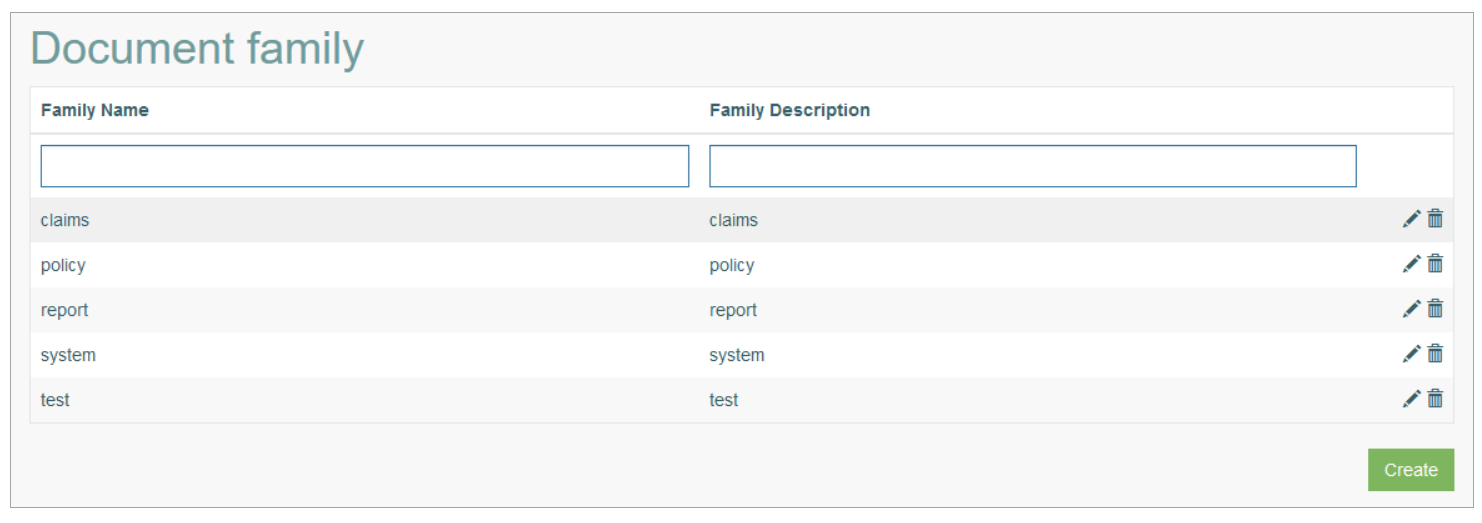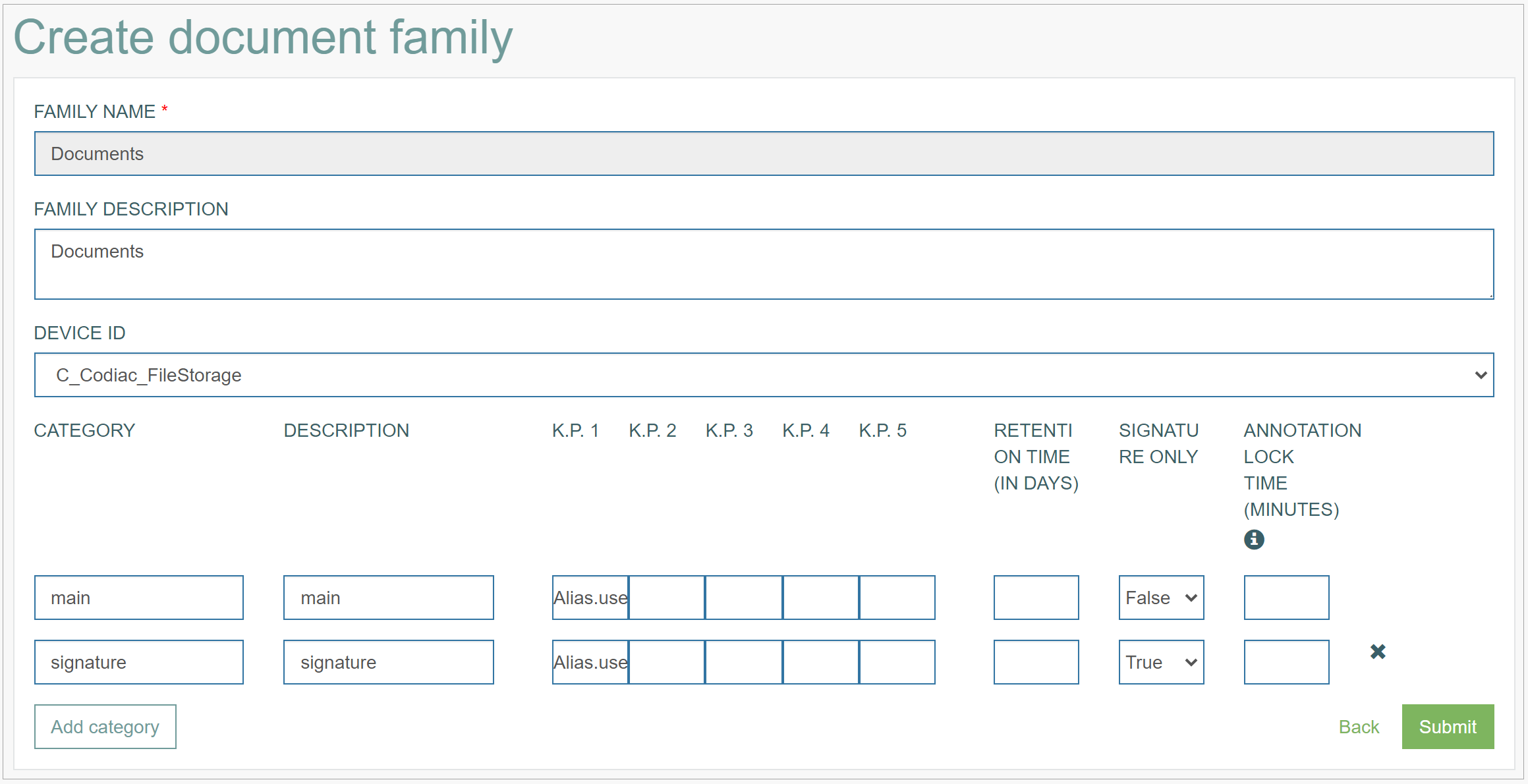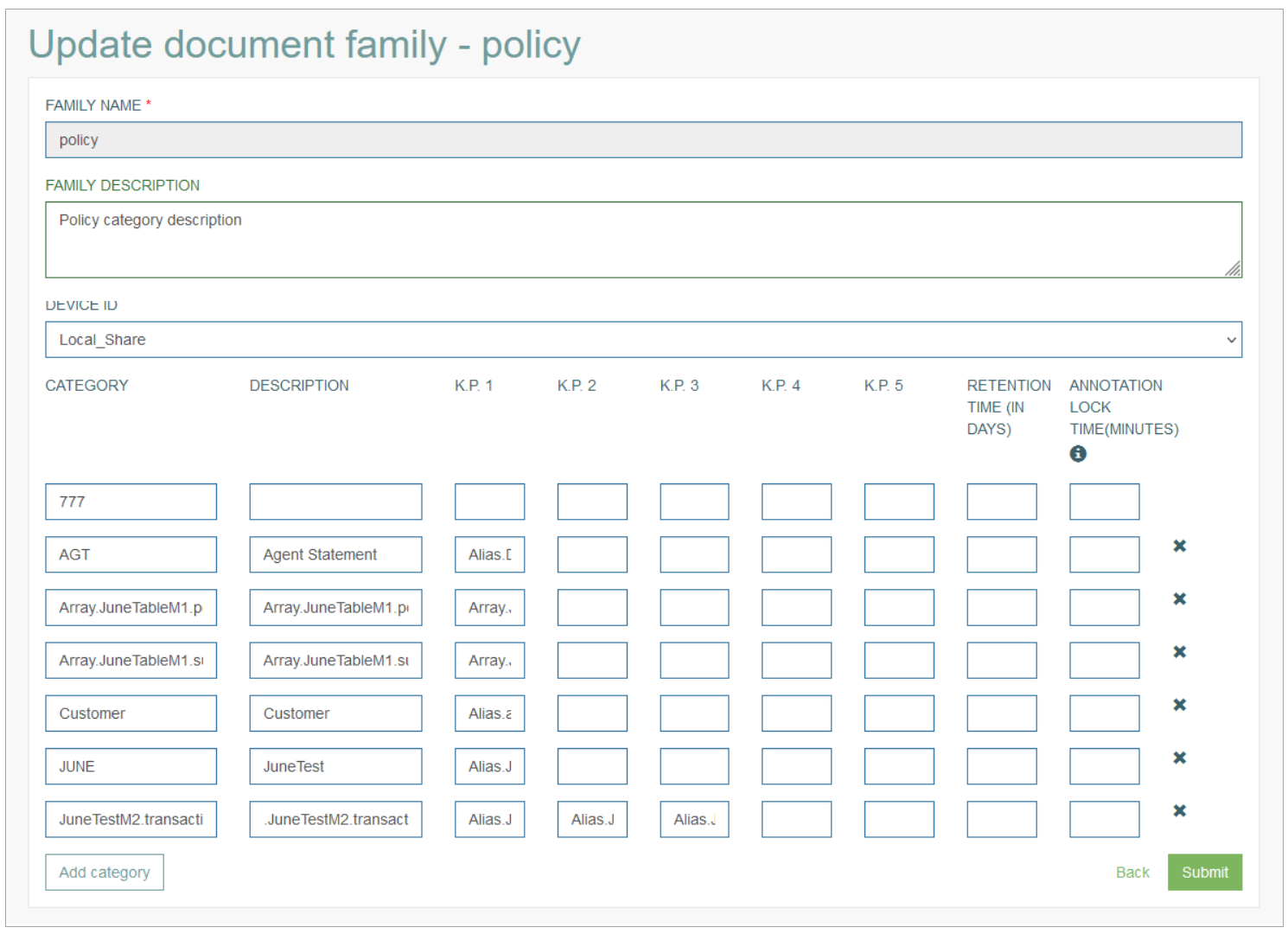Access
Click Document Access > Document Family to access the functionality for managing families (groups) of documents.
Table of Contents
Overview
The Document Family functionality provides the possibility to create and manage groups of associated documents (files), so-called Document Family. The documents that can be categorized according to common properties or purpose of documents building one big Document Family.
Search
You can search for a particular document family or filter search results. For this, use any of the search filters such as Family Name or Family Description, and click the Enter key or on any screen place. The screen displays search results if found. To have an overview of all document family entries existing the system, leave the filters empty.
Navigate
Use the navigation bar at the bottom of the Overview page to navigate through the pages. Click the appropriate page number to open it. Use the Arrow icons to go to the next page or the previous page of the search results list accordingly.
Create Document Family
Click the Create button on the Overview page to create a new Document Family. This opens the page in creation mode.
Fill in the following fields:
Family Name – enter a name for a Document Family. The field is required.
Family Description – enter a short and clear description for the Document Family.
Device ID - select a Device from the drop-down list of existing document devices. Pay attention that in the drop-down list you see Device Names.
Category - in the Category table you can specify and manage the categories that belong to the current Document Family. Enter the following parameters:
Category Name - enter a Name for the category of document into the input field.
Description - enter a description for the category into the input field.
K.P. (Key Part) 1, 2, 3, 4, 5 - these are 5 key parts that can build the needed key to define the required Category. Click the input field to define key parts one by one. In the opened pop-up window, enter an alias that represents the key part.
In case the key part is a set number of characters, the maximal allowed field length is limited to match the maximum size of the values stored in the database.
In case the key part is defined as variable text, the field length is up to 80 characters.
Although "Alias.table.field" aliases are available for selection, you can use the "Document" and "Execute (possible document return)" buttons when using tables with the selected category. In such cases, the data from the "Array.table.field" alias will be substituted with "Alias.table.field" and vice versa. Also, buttons and fields (which are part of the key) should be in the same section.
Retention Time (in days) - specify the time (in days) for documents storage. In case the retention time has expired, the document file is deleted and not available anymore.
Signature Only - specify the possibility to sign the document in the document annotation and restrict the other edit actions. Select the following options:
True - to enable the Signature Only functionality. On the document annotation page in the Render application, only the sign action can be available for users.
False - to disable the Signature Only functionality. On the document annotation page in the Render application, all edit actions can be available for users.
Annotation Lock Time (minutes) - specify time (in minutes) over which it is allowed for the user to edit the document’s annotation. The specified time is considered from the moment when the annotation has been created.
In case you leave the Annotation field empty, the annotation option will be blocked in one hour.
To add a new Category entry, click the Add Category button below the table. To delete the entry, click the Cross (delete) icon for a particular category correspondingly.
After filling in the required and optional data, click the Submit button to save the Document Family. To return to the Overview page without saving, click the Back link.
Update Document Family
To edit a Document Family, click the Edit (pencil) icon for the selected Document Family entry on the Overview page. The Update Document Family page opens for editing.
Pay attention that you cannot edit the Family Name value. Other fields are editable.
After making the necessary changes, click the Submit button. To return to the Overview page, click the Back link.
Delete Document Family
To delete a Document Family, click the Delete icon on the Overview page for the selected entry. The confirmation pop-up will appear where you can confirm or cancel the Delete action.