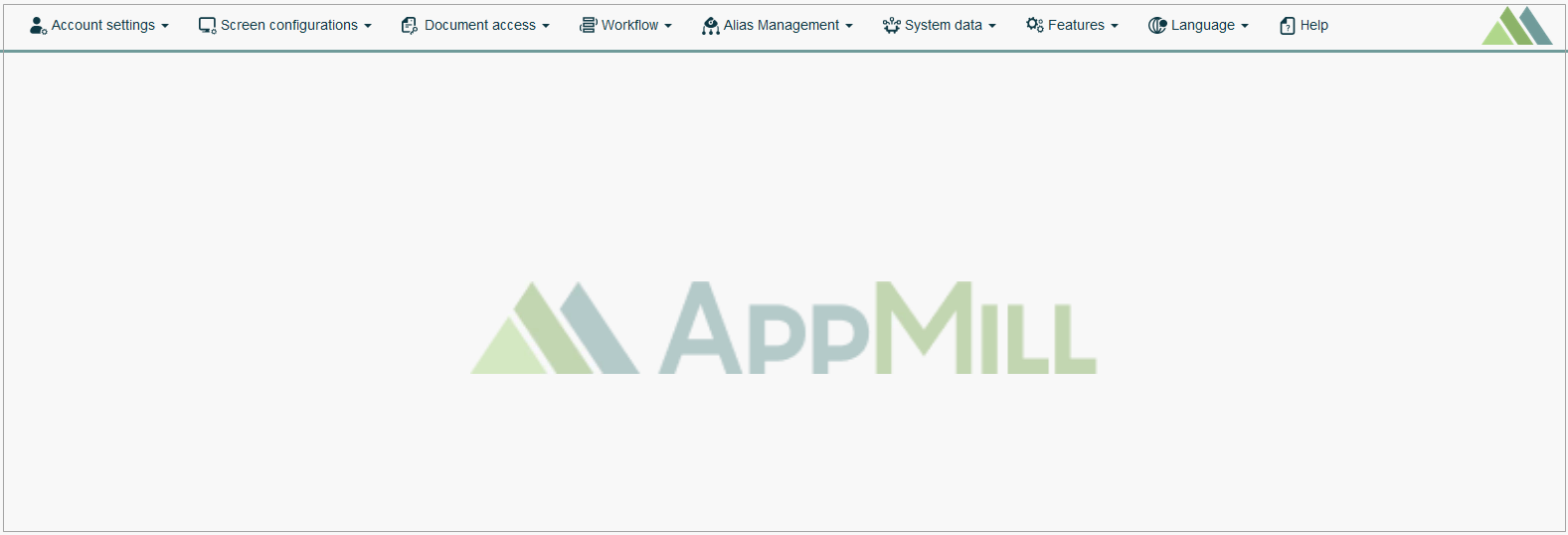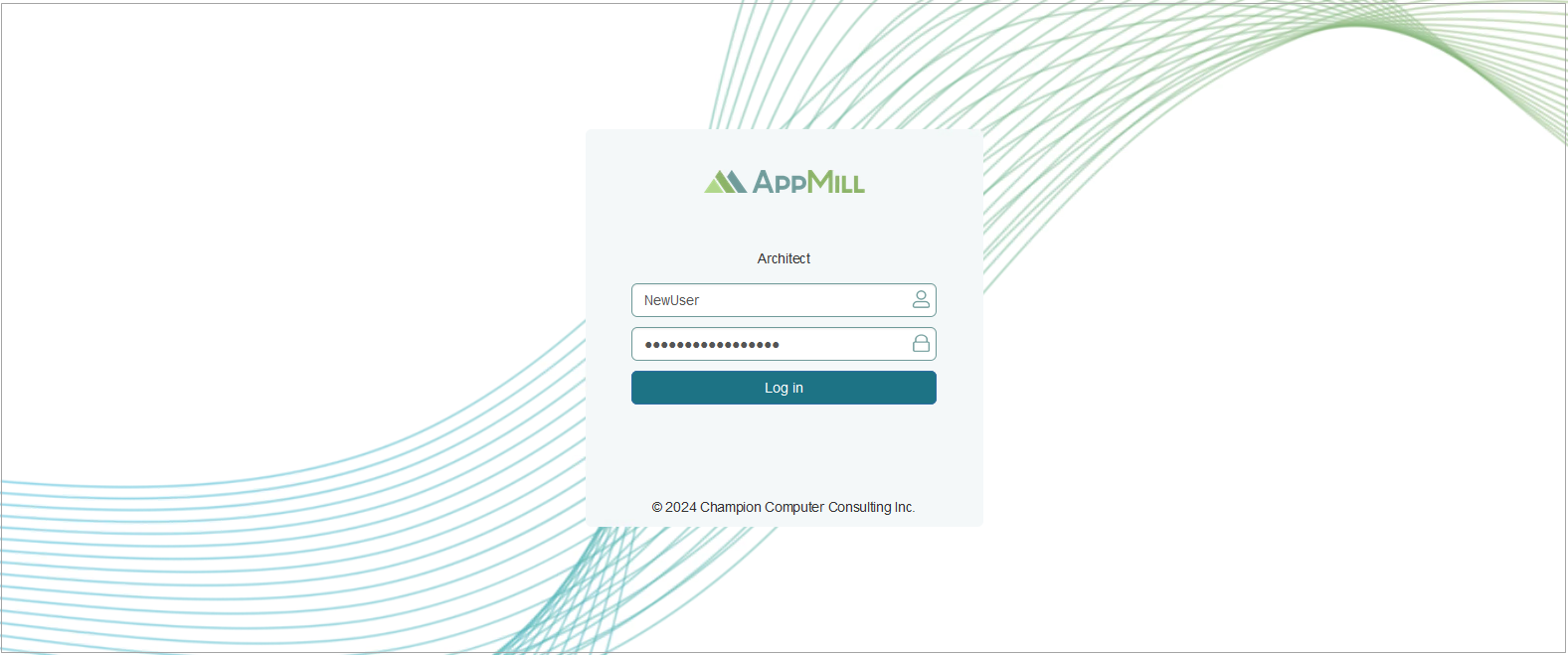Overview
The Architect homepage is the main entry point to the application when a user starts a session. The Architect homepage looks as follows:
The page structure remains always the same and comprises the following sections:
Application Menu - the menu bar at the top of the page. It provides access to main Architect functionalities. Find out more about each menu item by following the corresponding link:
Account Settings - to manage user-related data.
Screen Configurations - to manage menu, screens and fields displayed in the Render application.
Document Access - to manage the documents-related data.
Workflow - to build workflow for managing business processes.
Alias Management - to manage database tables data.
System Data - to access the audit information, extension functions, alias views, internationalization etc.
Features - to access the administrative parts of application, database migration tool, report builder, job manager and other features.
Language - to change the language of the application.
Help - to access the context-sensitive Help. Click the Help option to be redirected to the corresponding User Manual page. Use the User Manual sidebar to browse for any feature description you need.
Logo - the point of AppMill identification. Click the logo in the top right corner of the page to return to the homepage at any time.
Content - the application page content displayed depending on the selected functionality.
The main Architect application functions and the user manual structure are described on the Architect User Manual page.
Logout
To log out from the application, click the Features > Log out. You will be redirected to the Login page.
Login
On the Login page, enter Username and Password and click the Log in button to log back into the Architect application.
Glossary
To access the list of terms and their definitions included in the Architect User Manual refer to the Glossary page. This can help users understand specific terminology used in the documentation. It provides clarity on the meanings of various terms and acronyms.