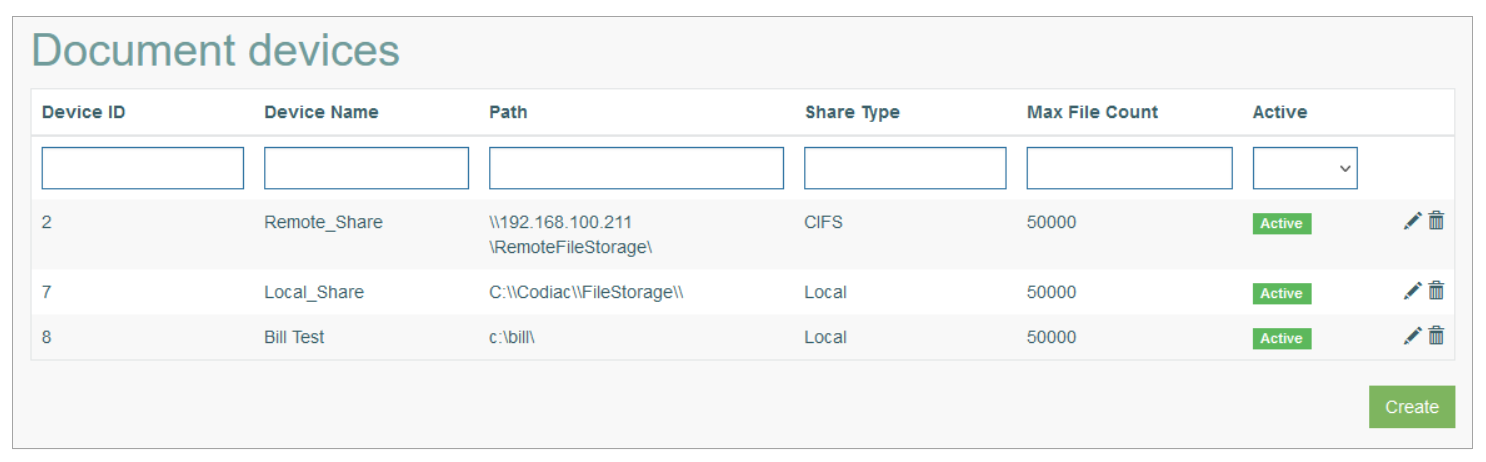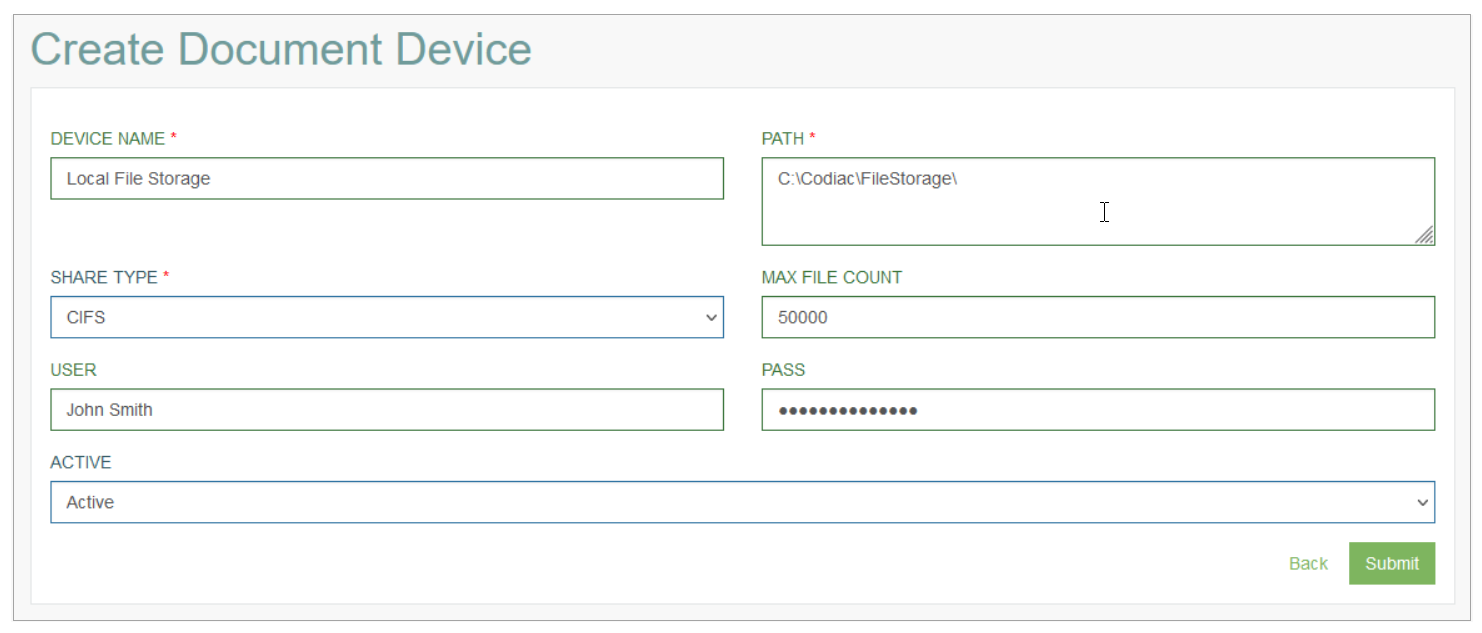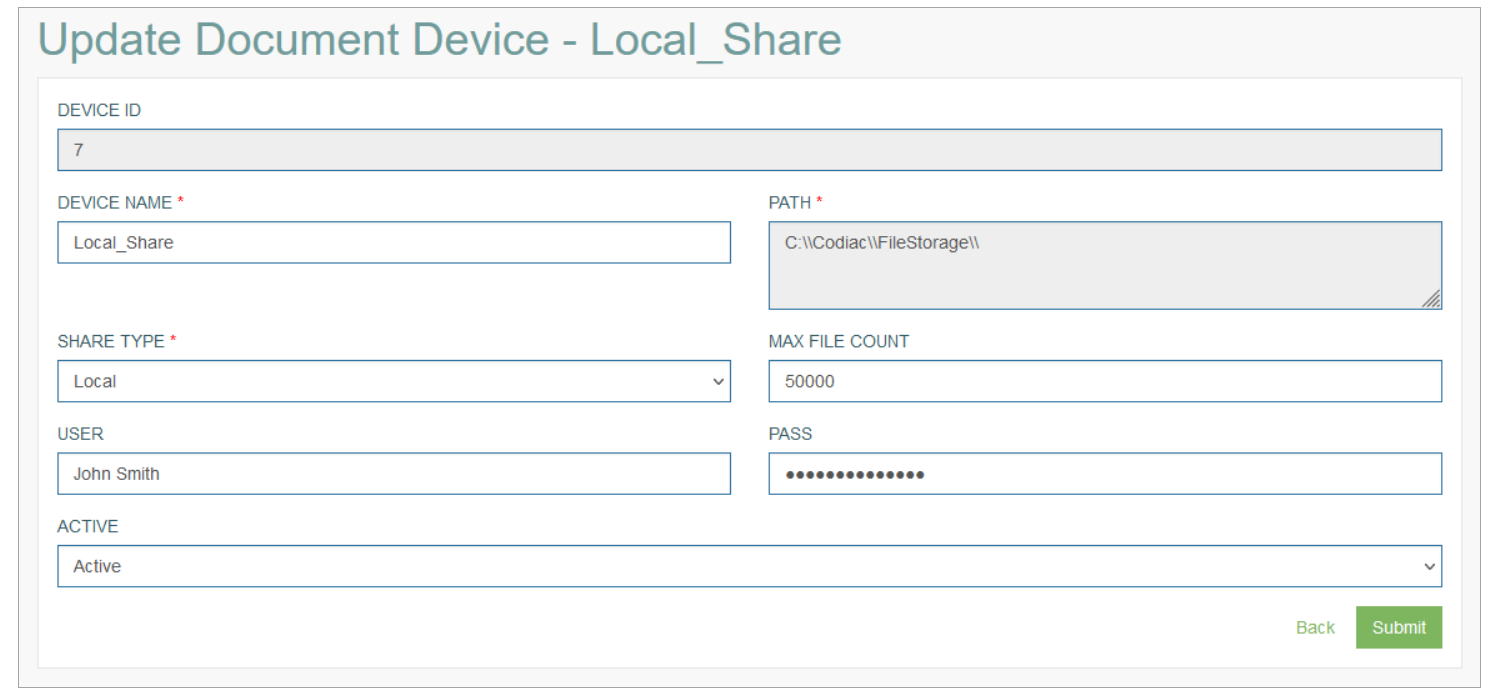Access
Click Document Access > Document Devices to access the functionality for managing the document storage.
Table of Contents
Overview
The Document Devices functionality provides the possibility to define the storage for documents uploaded by users in the Render.
Search
You can search for a particular document device or filter search results. For this, use any of the search filters such as Device ID, Device Name, Path, Share Type, Max File Count and Active, and click the Enter key or on any screen place. The screen displays search results if found. To have an overview of all document devices existing the system, leave the filters empty.
Navigate
Use the navigation bar at the bottom of the Overview page to navigate through the pages. Click the appropriate page number to open it. Use the Arrow icons to go to the next page or the previous page of the search results list accordingly.
Create Document Device
Click the Create button on the Overview page to create a new Document Device. This opens the page in creation mode.
Fill in the following fields:
Device Name – enter a name for a Document Device. This name will be displayed on the pages where you select the required document device from the lists. The field is required.
Path – enter a path to the storage. It can be a path leading to you local computer storage or a path to the remote location. The field is required.
Note that after saving the page, editing the Path value will not be allowed.
Share Type - select a Type of shared storage. I can be:
CIFS - for the remote storage,
Local - for the local storage accordingly.
This field is required.
Max File Count - define the maximum count of the files allowed to store. The default value is 50000. You can change it.
User - enter a user domain name used to log in to your local computer. It is used for the remote access to the document storage in case of the CIFS Share Type.
Pass - enter a password used to log in to your local computer. It is used for the remote access to the document storage in case of the CIFS Share Type.
In this case, users will need to enter the credentials every time when they access the document storage remotely.
Active - select the status of the Document Device: Active or Inactive. This parameter controls the availability of Document Device. If the value is set to “inactive”, users will not be able to access the document storage.
After filling in the required and optional data, click the Submit button to save the Document Device. To return to the Overview page without saving, click the Back link.
After saving the data, the system generates a unique Document Device ID that is not manually editable. Device ID is displayed on the Update Document Device and the Overview pages.
Update Document Device
To edit a Document Device, click the Edit (pencil) icon for the selected Document Device entry on the Overview page. The Update Document Device opens for editing.
Pay attention that you cannot update the Device ID and Path values. Other fields are editable.
After making the necessary changes, click the Submit button. To return to the Overview page, click the Back link.
Delete Document Device
To delete a Document Device, click the Delete icon on the Overview page for the selected entry. The confirmation pop-up will appear where you can confirm or cancel the Delete action.