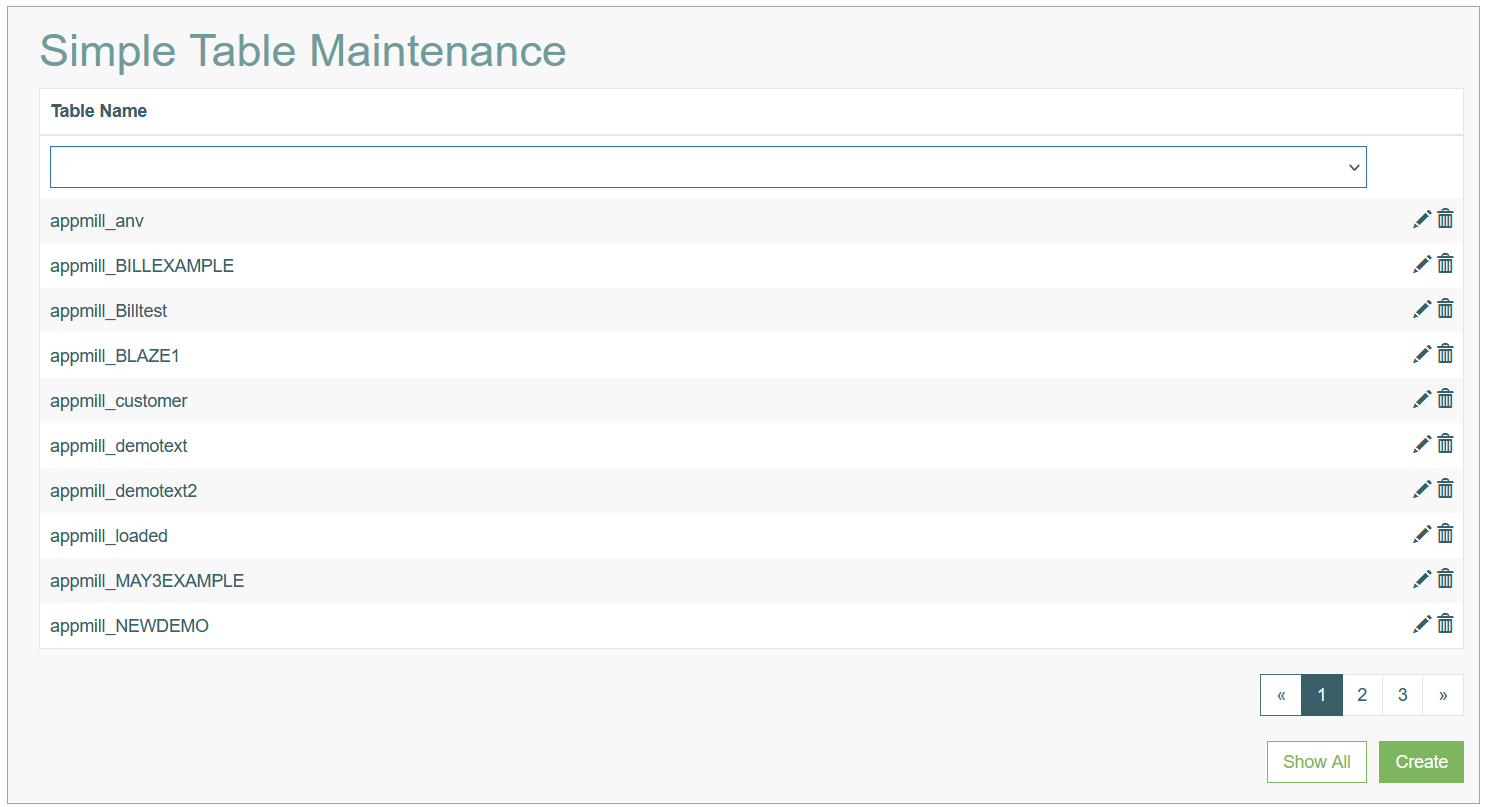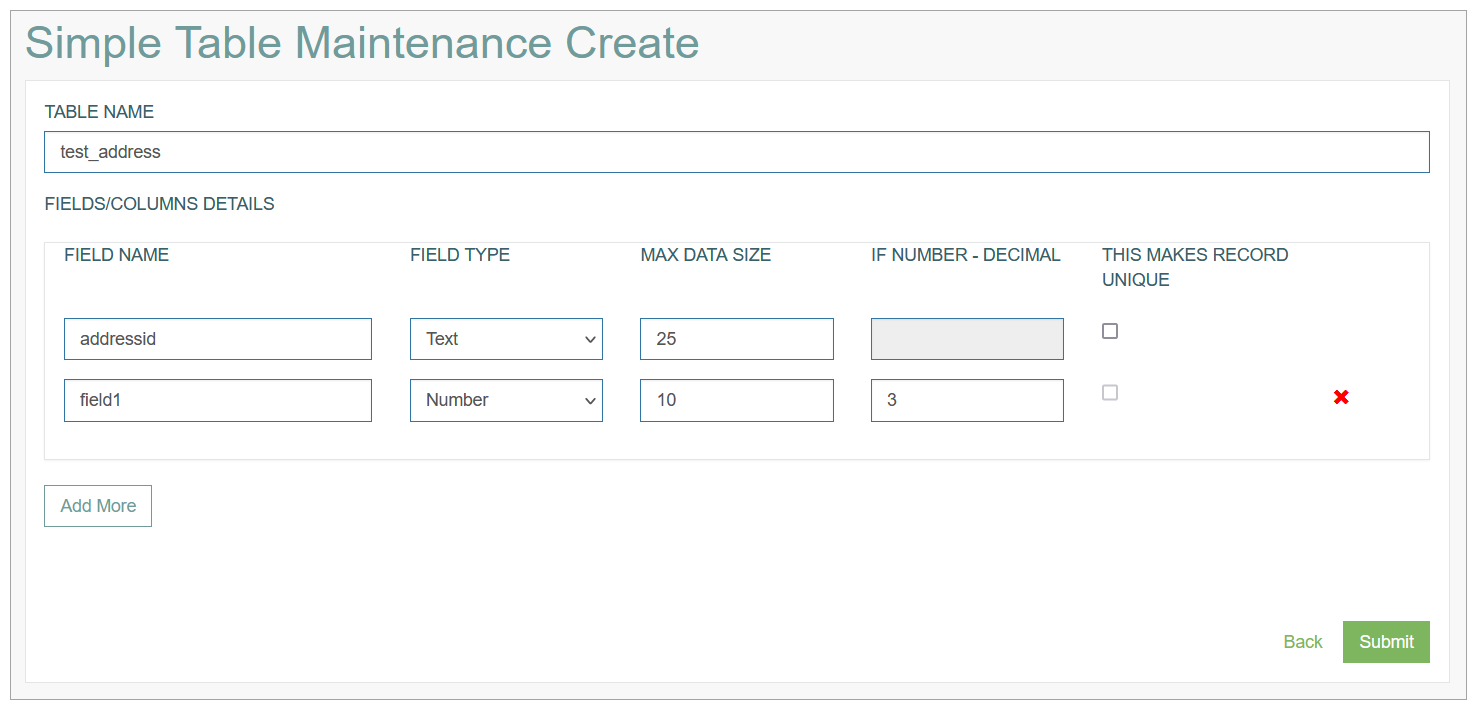Access
Click Features > Simple Table Maintenance to have the possibility to create and manage tables in a simple way.
Table of Contents
Overview
The Simple Table Maintenance functionality provides the possibility to create, review and manage database tables in a simple way. Only database tables created on the Simple Table Maintenance are listed on the Table page. The tables created via Table functionality (including system tables) are not displayed here.
You can see any table details (structure, fields, parameters), create new tables, update the existing tables and their parameters or delete unnecessary data or the entire tables.
Search
To search for a particular table on the Overview page, use the search filter. Enter a table name in the Table Name field and click the Enter key or any screen place. The screen displays search results if found. Please note, that letters or part of the word entered in the search filter fields will be taken into account while searching as well.
Sort Results
You can sort search results in ascending (arranged from the smallest to the largest number and alphabetically for letters) or descending (arranged from the largest to the smallest number and in reverse alphabetical order for letters) order. Click the column name to sort search results.
Navigate
Use the navigation bar at the bottom of the Overview page to navigate through the pages. Click the appropriate page number to open it. Use the Arrow icons to go to the next page of the previous page of the search results list accordingly.
Click the Show All button to display all the results on one page.
Create Simple Table
Click the Create button on the Overview page to create a new table. This opens the Simple Table Maintenance page in creation mode:
Fill in the following fields:
Table Name - enter the table name you are creating.
Please note that the special prefix “appmill_“ will be automatically added to the name of the table after submitting the creation form, e.g. appmill_address.
Fields/Columns Details - in this section, set up the fields and columns of the table.
Field Name - enter field/column name.
Please do not use the field name ”id” as a primary key to be searched.
This name is used in some internal processes and may result in incorrect behavior. For instance, instead of “id“, you can use “table_name_id”.Field Type - define the type of data by selecting it from the drop-down list. The list of data types and their naming depend on the database type.
Max Data Size - define the allowed quantity of characters for the field value.
If number - decimal - define the number of digits to the right of the decimal point in a number.
This makes record unique - select the check box to define the field as unique and a part of Primary key.
Click the Add More button in the Fields/Columns to add a new field/column or in the Constraints section to add a new rule respectively.
After filling in all mandatory and optional fields click the Submit button to save the created Menu.
Click the Back button to go back to the Menu overview page without saving the data.
Update Simple Table
To edit a Simple Table, click the Edit (pencil) icon for the selected Table entry in the search results table.
The Update Table page opens for editing.
There are 2 new buttons available on the page in the update mode:
Download data to CSV - click to download a CSV file with the current table.
Add data in CSV - click to upload a CSV with the table.
After making the necessary changes, click the Submit button. To return to the Overview page, click the Back link.
Delete Simple Table
To delete a Table, click the Delete icon on the Overview page for the selected table entry. The confirmation pop-up will appear where you can confirm or cancel the action.