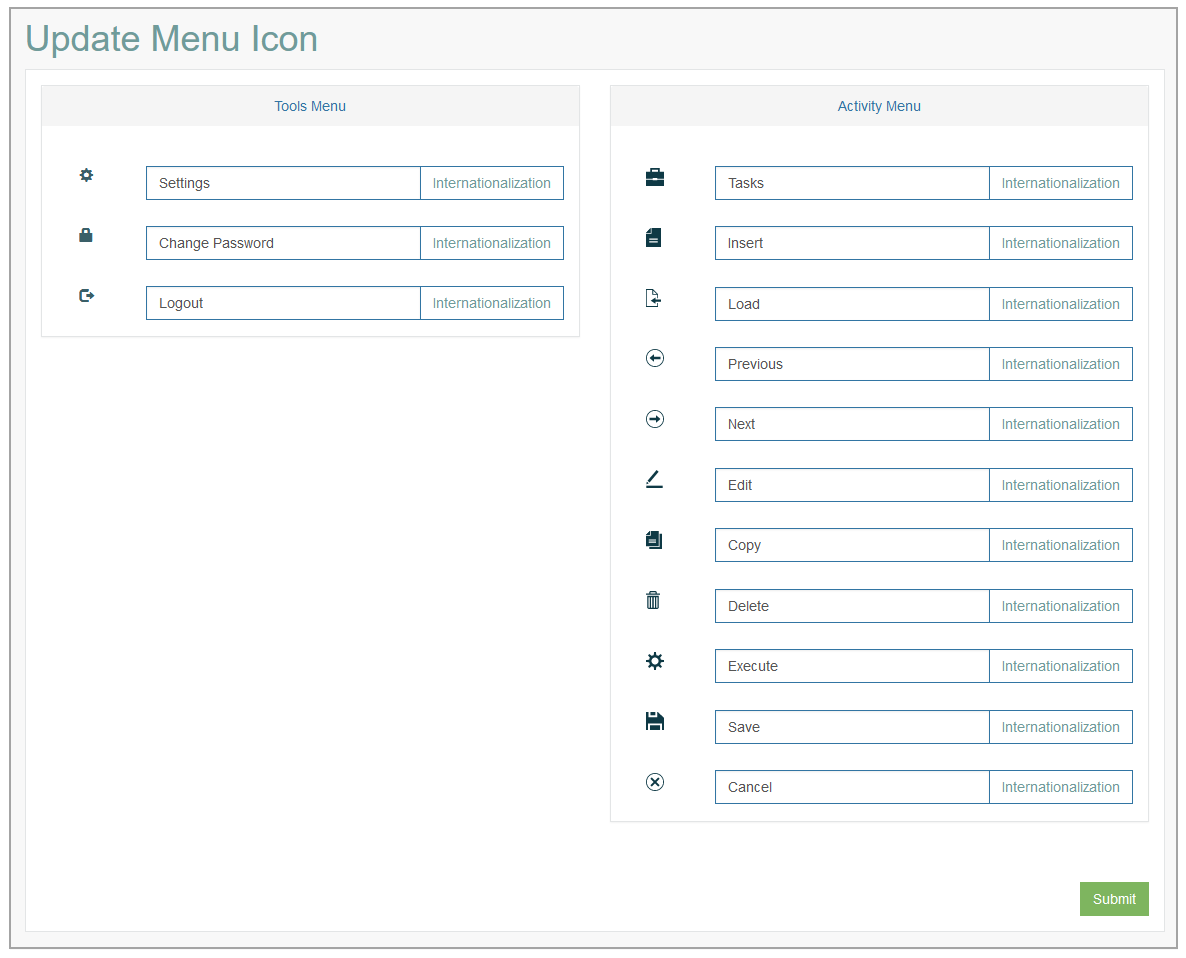Access
Click Screen Configurations > Menu Tooltip to manage tooltips for menu icons and buttons displayed on the Render page.
Table of Contents
Overview
Menu tooltips identify UI elements and appear when the user hovers the mouse above them. They provide a short information message about the function of menu icons and help users to more easily interact with the application.
Update Menu Icons
On the Update Menu Icons page you can edit the text messages for the icons displayed in the Tools and Activity menus in the Render application.
The page consists of two sections:
Tools Menu
Activity Menu
Let’s have a look at details:
Tools Menu
You can specify the tooltips for the Menu Items displayed on the left side of the screen under the Account image:Settings
Change Password
Logout
The visibility of icons from the Tools Menu is configured on the Security Filters page (Account Settings > Security Filters). For more details about the icons' visibility configuration from the Tools Menu, refer to the Create Security Filter section on the Security Filters page of the User Manual.
Activity Menu
You can specify the tooltips for the buttons and icons displayed in the Activity Menu.
The visibility of the icons from the Activity Menu is configured on the Group Screens page (Screen Configurations > Group Screens). For more details about the icons' visibility configuration from the Activity Menu, refer to the Create Group Screen section on the Group Screens page of the User Manual.
Edit Tooltip
Edit the text in the corresponding input fields to update the tooltips. Click the Submit button to save the changes.
The changes will be applied and displayed in the Render.
Internationalization
To add translations into other languages, click the Internationalization button. In the opened Internationalization pop-up window, do the following:
Select the Language and click the Add button.
A new field for entering the translation value will appear. Enter the text into the input field.
Click the Apply button.
Delete Tooltip
It is not possible to delete the tooltip values. If an empty string is used, the default tooltip value will be used.