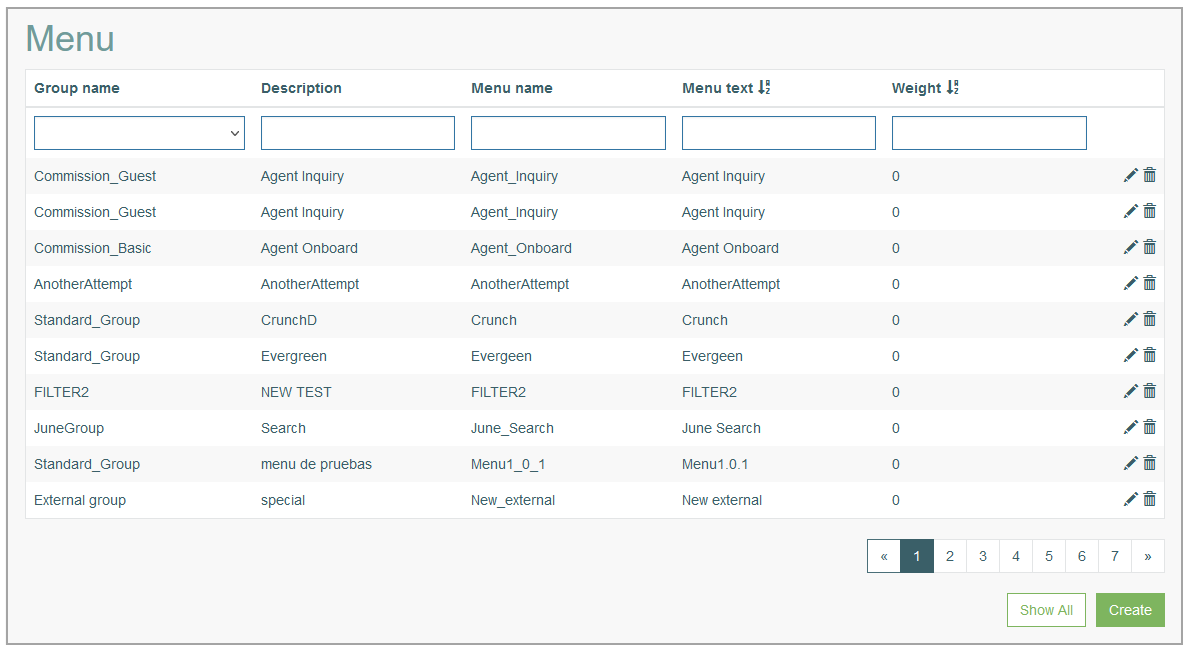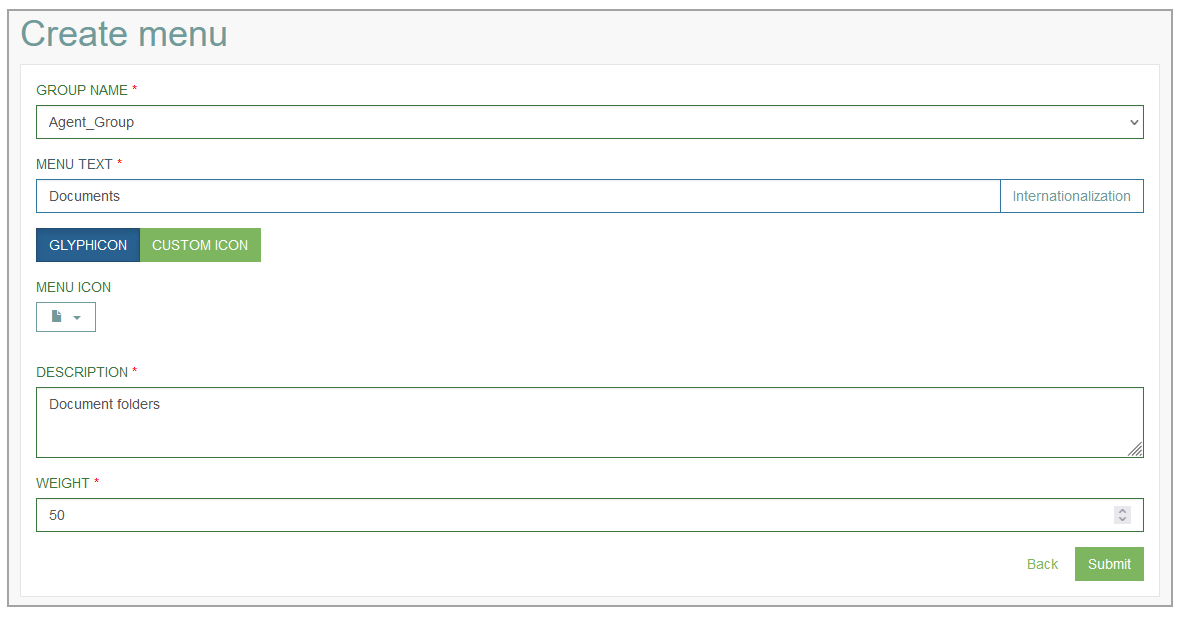Access
Click Screen Configurations > Menu to have an overview of existing menu items, create new and manage existing menu items and icons displayed on the Render page.
Table of Contents
Overview
The Menu functionality provides the possibility to manage the menu items of the highest level displayed as the Main menu items in the Render application. You can set the icons and adjust the order in which menu items are displayed. The menu item is created for each user group.
The multiple menu items can be created with the same value in the Menu Text field for different user groups. As in the menu item creation step, the Menu Text value is used for the Menu Name, the created menu items will have the same Menu Name for different user groups. In this case, users that belong to several user groups with the same Menu Name will see in the Render application the menu item with the lower weight, or the first menu item sorted by default from the menu list.
Search
To search for a menu or filter the search results, use the following search filters and enter any or all the search criteria:
Group name
Description
Menu name
Menu text
Weight
After filling in the filters, click the Enter key or any screen place. The screen displays search results if found. Please note, that letters or part of the word entered in the search filter fields will be taken into account while searching as well.
Sort Results
You can sort search results by the columns in ascending (arranged from the smallest to the largest number and alphabetically for letters) or descending (arranged from the largest to the smallest number and in reverse alphabetical order for letters) order. Columns' names, by which search results can be sorted, are indicated with arrows. Click the appropriate column name to sort search results by it.
Navigate
Use the navigation bar at the bottom of the Menu Overview page to navigate through the pages. Click the appropriate page number to open it. Use the Arrow icons to go to the next page of the previous page of the search results list accordingly.
Click the Show All button to display all the results on one page.
Create Menu
Click the Create button on the Overview page to create a new Menu item. This opens the Create Menu page.
Fill in the following fields:
Group Name – select a User Group Name that the Menu belongs to from the drop-down list. The field is required.
Menu Text - enter a text of a menu item that will be displayed on the Render page.
In the menu creation step, the value in the Menu Text field will also be used as a Menu Name. In cases where the Menu Text contains more than one word, all spaces in the Menu Name will be replaced with the ”_” character. For example, if the Menu Text is “ABC 123”, the Menu Name will be “ABC_123”.Internationalization - add the translations into other languages for the displayed Menu Text. For that follow the steps:
click the Internationalization button next to the input field.
In the opened Internationalization pop-up window, select the Language and click the Add button.
A new field for entering the translation value will appear. Enter the text into the input field and click the Apply button.
Menu Icon - define which icon, image to display next to the menu item in the Render application:
Glyphicon - click the Glyphicon button to select the icon from the provided drop-down Menu Icon list.
Custom Icon - click the Custom Icon button to add your own image. Click the File Select button to browse for and select the desired file. The info on the file uploaded will be displayed.
The allowed formats are gif, png, jpg, jpeg. The maximum allowed file size is 150 KiB.
Description - provide an informative description for a new menu. This field is required.
Weight - enter the number, the so called global key, which controls the place and the order in which this menu item is displayed in the Render application. The larger number is, the lower the menu item is displayed. This field is required.
In case the Menu items have the same weight, they will be ordered alphabetically.
After filling in all mandatory and optional fields click the Submit button to save the created Menu.
Click the Back button to go back to the Menu overview page without saving the data.
Edit Menu
To edit a Menu, click the Edit (pencil) icon for the selected Menu entry in the search results table. The Update Menu page opens for editing.
When updating the Menu Text, the Menu Name will not be changed. For example, if the Menu Text is updated from “ABC 123” to “DEF 456”, the Menu Name will not be changed and still have the “ABC_123” value. This Menu Name will be used in the Group Screen creation. For more details about Group Screen creation, refer to the Create Group Screen section on the Group Screen page of the User Manual.
After making the necessary changes, click the Submit button. To return to the Menu Overview page, click the Back link.
Delete Menu
To delete a Menu, click the Delete icon on the Menu Overview page for the selected Menu entry. The confirmation pop-up will appear where you can confirm or cancel the action.