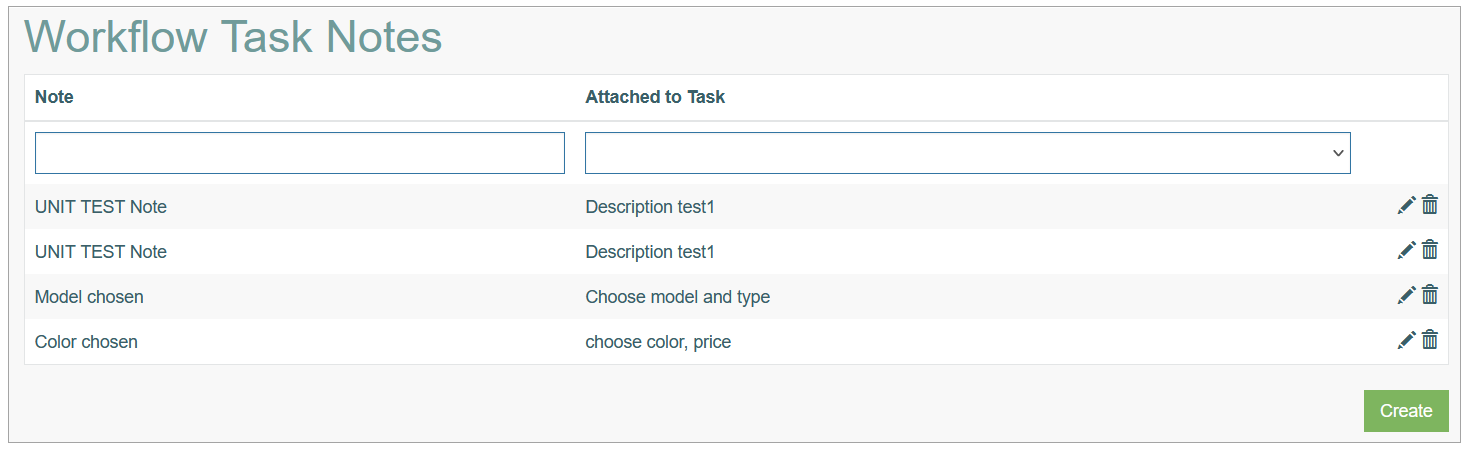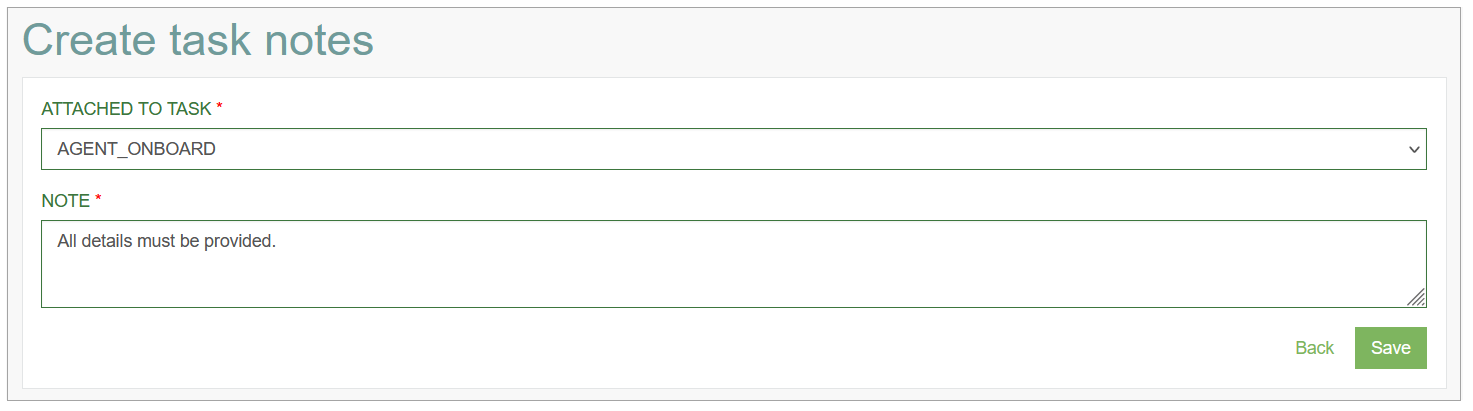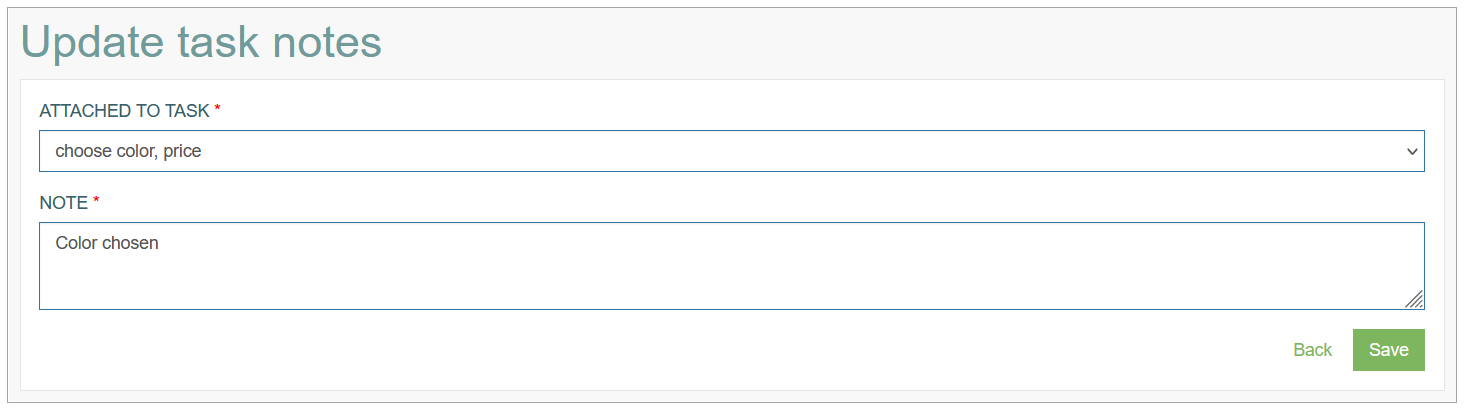Access
Click Workflow > Task Notes to manage the notes added to workflow tasks.
Table of Contents
Overview
Users can attach any Note directly to the Workflow Tasks to add some additional information to a particular task.
On the Workflow Task Notes Overview page, you can see all notes created and stored in the system:
Search
To have an overview of notes, search for a note or filter search results, use the following filter fields above and click the Enter key or on any screen place. Currently, you can use the following Note and Attached to Task fields as search filters. The screen displays search results if found.
Sort Results
You can sort search results by the columns in ascending (arranged from the smallest to the largest number and alphabetically for letters) or descending (arranged from the largest to the smallest number and in reverse alphabetical order for letters) order. Columns' names, by which search results can be sorted, are indicated with arrows. Click the appropriate column name to sort search results by it.
Navigate
Use the navigation bar at the bottom of the Overview page to navigate through the pages. Click the appropriate page number to open it. Use the Arrow icons to go to the next page or the previous page of the Search Results list accordingly.
Create Note
Click the Create button on the Overview page to create a new Note and attach it to a Task. This opens the page in creation mode.
On the opened page, fill in the following fields:
Attached to Task - select the Task, to which the Note should be attached. This field is required.
Note - enter text of a Note. This field is required.
After entering the data, click the Save button to save the note. To return to the Task Notes page, click the Back link.
Update Note
To edit a Note, click the Edit (pencil) icon for the selected Note entry in the search results table.
The Update Task Notes page opens for editing.
Change the information you need to change. After making the necessary changes, click the Save button. To return to the Task Notes page, click the Back link.
Delete Note
To delete a Note, click the Delete icon on the Overview page for the selected Note. The confirmation pop-up will appear where you can confirm or cancel the action.