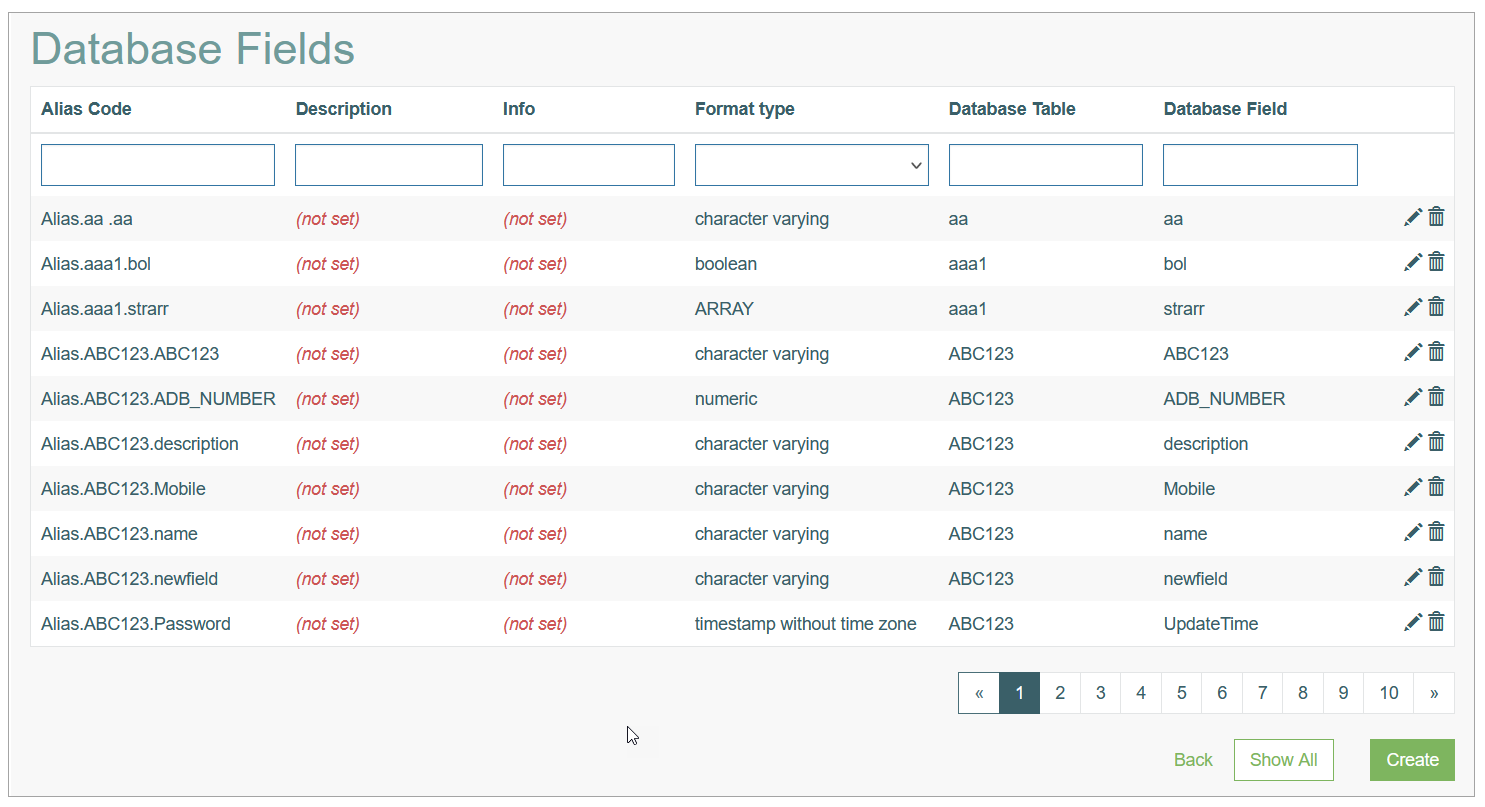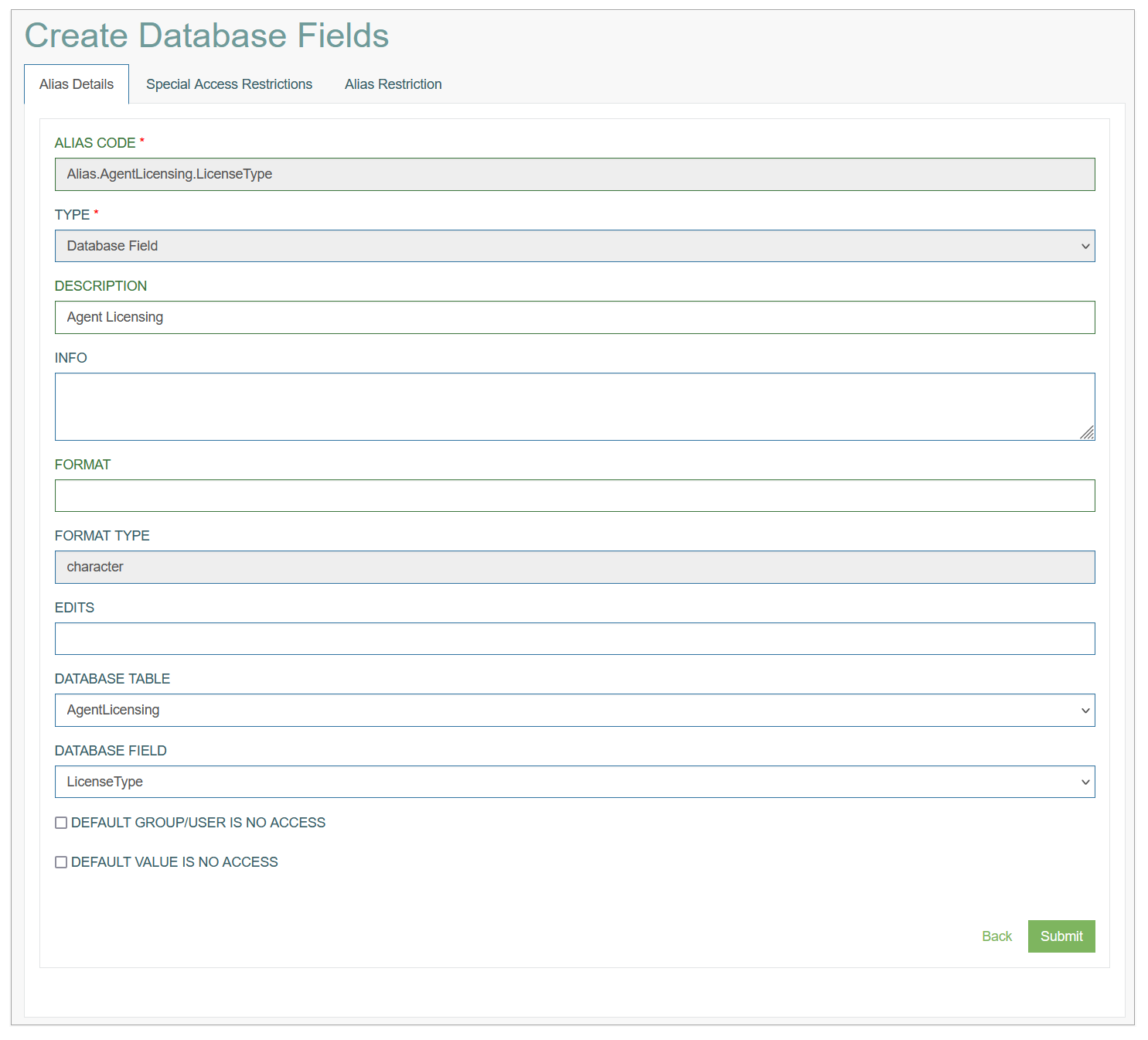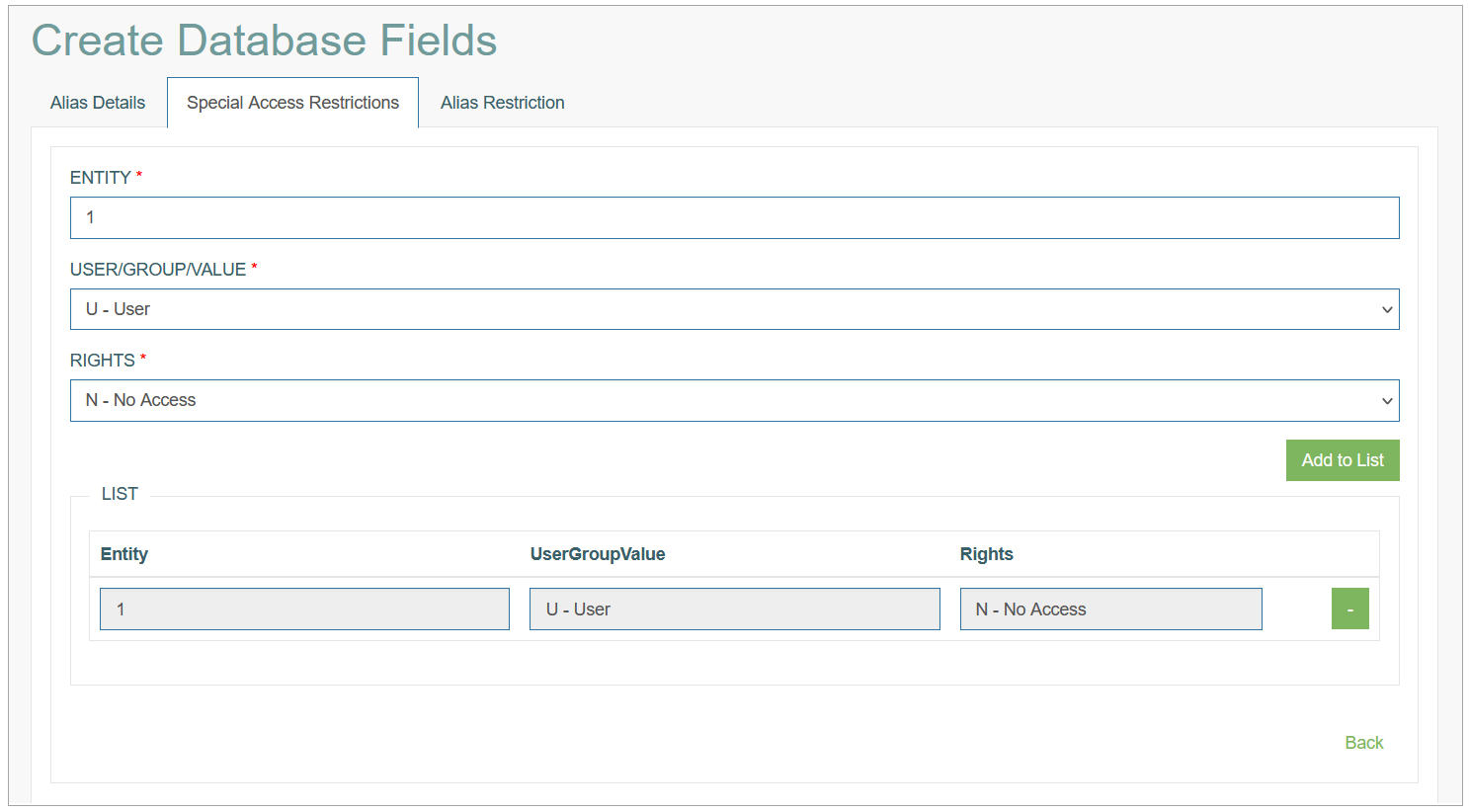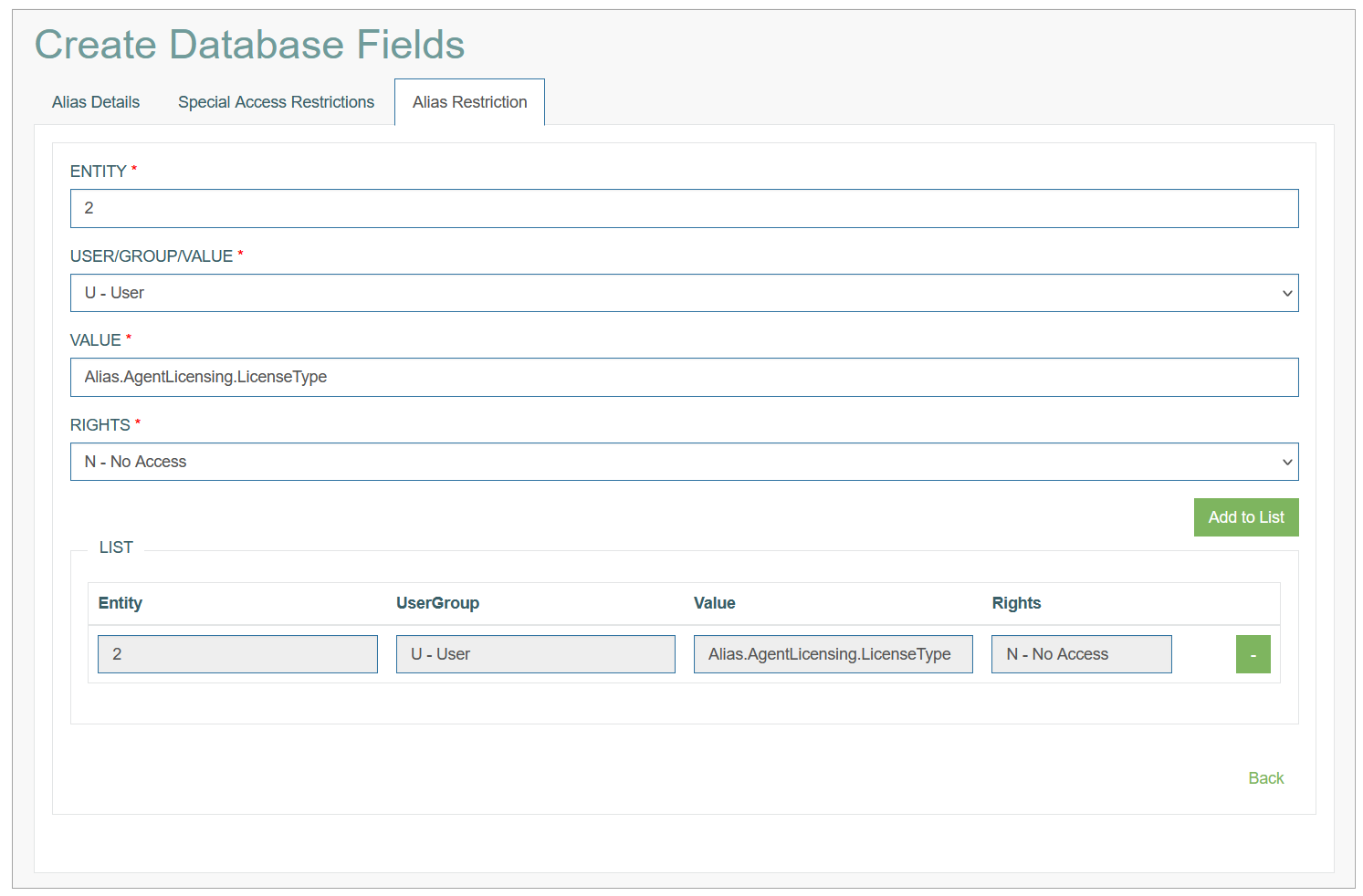Access
Click Alias Management > Database Field to manage aliases for single database fields.
Table of Contents
Overview
By a database alias, we understand a user-defined object connected to a database that helps to use and show the connected data on any screen or report. When you create and compose database aliases, you include parameters for connecting the related database. In order to execute requested functions and recalculate the data, a specific database connection must be identified by database alias name. For more information about the Alias Management open the Alias Management Overview page of the User Manual.
The Database Field Alias functionality is related to a single cell value from a specific table column and a row. This alias's value is related to the dependencies the user specified and the input that used to initiate the evaluation.
The Database Fields Overview page looks as follows:
Search
You can search for a particular Database Field Alias or filter search results. For this, use any of the search filters such as Alias Code, Description, Info, Format type, Database Table, Database Field and click the Enter key or on any screen place. The screen displays search results if found. To have an overview of all Database Field alias existing the system, leave the filters empty.
Sort Search Results
You can sort search results by the columns in ascending (arranged from the smallest to the largest number and alphabetically for letters) or descending (arranged from the largest to the smallest number and in reverse alphabetical order for letters) order. Columns' names, by which search results can be sorted, are indicated with arrows. Click the appropriate column name to sort search results by it.
Navigate
Use the navigation bar at the bottom of the Overview page to navigate through the pages. Click the appropriate page number to open it. Use the Arrow icons to go to the next page or the previous page of the search results list accordingly.
Create Database Field Alias
Click the Create button on the Overview page to create a new Database Field alias. This opens the page in creation mode. The process of Alias creation for a single database field consists of several steps and filling in required and optional data. These steps are represented by the corresponding tab: Alias Details, Special Access Restrictions, Alias Restriction.
Alias Details Tab
Fill in the following fields:
Alias Code - this field is filled in automatically based on the selected Database Table and Field name. The Alias code is named according the Alias naming convention.
Find more information about the naming convention in the Alias Naming Convention section of the Alias Management Overview page of the User Manual.Type - the alias type is pre-selected depending on the page, from which the alias is created. In this case, this is Database Field.
More information about other alias types can be found in the Alias Types section of the Alias Management Overview page of the User Manual.Description - enter a description for the alias you are creating.
Info - add additional helpful information.
Format Type - is automatically populated with a data format type value (e.g. character, numeric, etc.), when you select the database table.
Database Table - select the database table that is used to evaluate the data.
Database Field - after the database table selection, you are able to select the database field from the drop-down list.
Default Group/User is no access - select the check box to define, whether all groups/users are restricted from viewing the data that is stored in this alias.
This setting can be overridden using the Special Access Restrictions (see the Special Access Restrictions tab of the current editor).
Default Value is no access - select the check box to specify that all alias data is restricted no matter what the data (value) for the alias is. This setting can be overridden using the Special Access Restrictions.
Note that all settings set up to a specific Alias.*.*, apply to the same Array.*.* alias.
After saving the data, the Alias Code and Type fields will not be manually editable.
After filling in the required and optional data, click the Submit button to save the Database Field alias.
To return to the Overview page without saving, click the Back link.
Special Access Restrictions Tab
On the Special Access Restrictions tab, there is a possibility to define the access rights for users, user groups or alias values.
Fill in the following required fields:
Entity - define an entity for the special access. Specify here the name of user/group or the value, on which the restriction should be applied.
User/Group/Value - select the area of restriction: User, Group or Value.
Rights - define the level of access:
No Access - the complete restriction to the data evaluated with help of alias.
Read Only - the possibility to view the data without ability of editing.
Update/All - all available actions are allowed.
After filling in the required data, click the Add to List button to save the Access Restrictions. The saved data will be displayed in the List below.
To delete the Added entry, click the Minus button for the corresponding line.
To return to the Overview page without saving, click the Back link.
Alias Restriction Tab
On the Alias Restrictions tab, you can set up general access restriction that will be applied to numeric aliases.
Fill in the following required fields:
Entity - define an entity for the special access. Specify here the name of user/group restriction that should be applied.
User/Group/Value - select the area of restriction: User, Group or Value.
Value - define the value that should be restricted. Here, you can specify an operator and a value.
For example, the value is defined as “< 10”. That means that if the alias value is less than 10, the selected user/group will have selected access right.
At the moment the supported operators are: ==, !=, <, >, <=, >=.Rights - define the level of access:
No Access - the complete restriction to the data evaluated with help of alias.
Read Only - the possibility to view the data without ability of editing.
Update/All - all available actions are allowed.
After filling in the required data, click the Add to List button to save the Access Restrictions. The saved data will be displayed in the List below.
To delete the added entry, click the Minus button for the corresponding line.
To return to the Overview page without saving, click the Back link.
After filling in all required and optional data, click the Submit button on the Alias Details tab to save the Database Field alias.
To return to the Overview page without saving, click the Back link.
Update Database Field Alias
To update a Database Field alias, click the Edit (pencil) icon for the selected Database Field alias entry on the Overview page. The Update Database Field alias opens for editing.
Pay attention that you cannot update the Alias Code and Type values in the existing alias. Other fields are editable.
After making the necessary changes, click the Submit button. To return to the Overview page, click the Back link.
Delete Database Field Alias
To delete a Database Field alias, click the Delete icon on the Overview page for the selected entry. The confirmation pop-up will appear where you can confirm or cancel the Delete action.