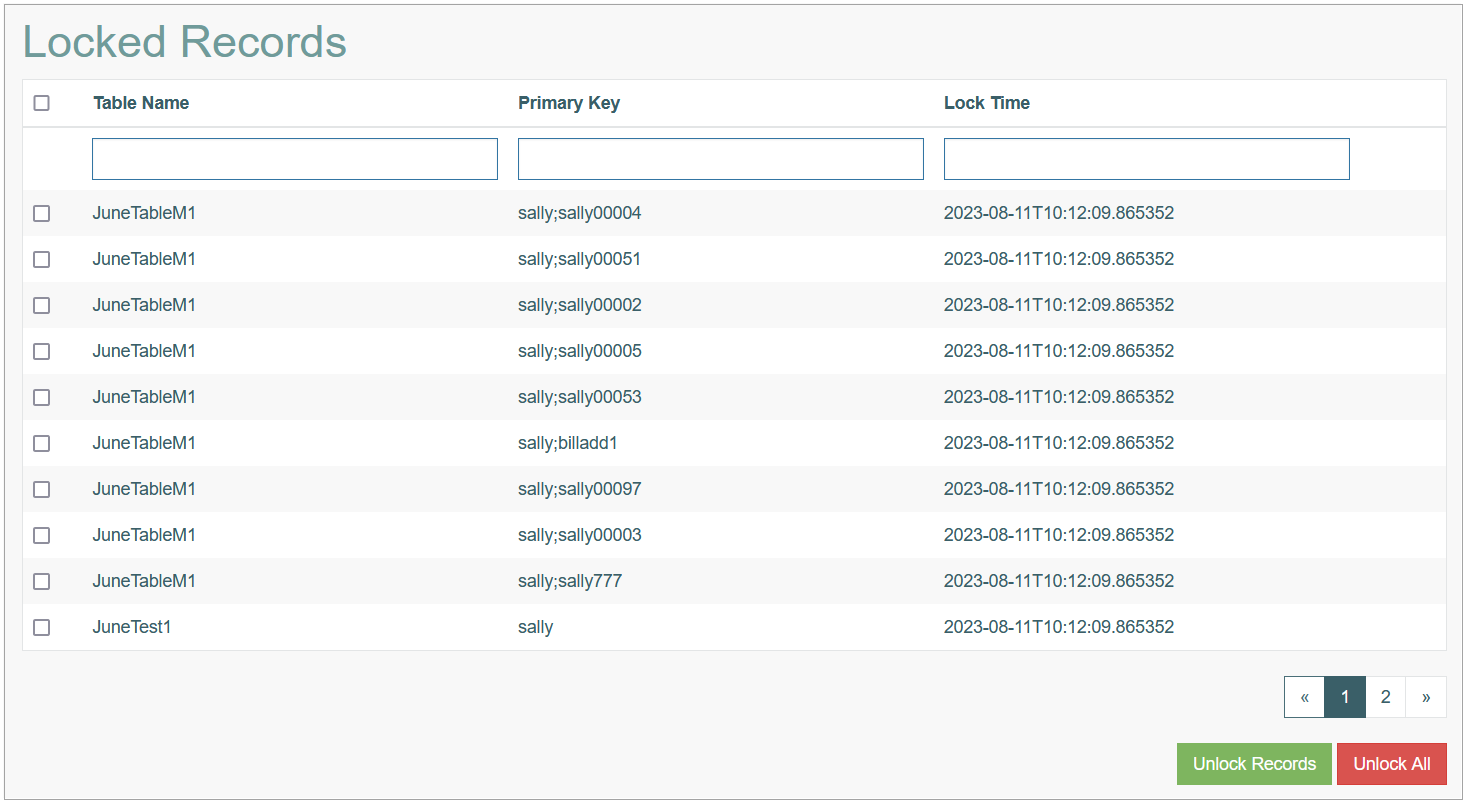Access
Click Features > Locked Records to display the list of the records locked in the Render and provide the possibility to unlock them.
Table of Contents
Overview
In order to avoid the conflicts when processing and saving the data of the database, there is a special restriction in the Render: it’s not allowed to edit the same record by several users at one time.
When the user clicks the Edit (pencil) icon on the screen in the Render, this record is automatically locked for editing by other users. The information about the locked records is displayed on the Locked Records page in the Architect so that he Admin user is able to check the locked records and unlock them, if needed.
Search
To search for a locked record or filter the search results, use the following search filters:
Table Name
Primary Key
Lock Time
After filling in the filters, click the Enter key or any screen place. The screen displays search results if found. Please note, that letters or part of the word entered in the search filter fields will be taken into account while searching too.
Sort Results
You can sort search results by the columns in ascending (arranged from the smallest to the largest number and alphabetically for letters) or descending (arranged from the largest to the smallest number and in reverse alphabetical order for letters) order. Columns' names, by which search results can be sorted, are indicated with arrows. Click the appropriate column name to sort search results by it.
Navigate
Use the navigation bar at the bottom of the Locked Records Overview page to navigate through the pages. Click the appropriate page number to open it. Use the Arrow icons to go to the next page of the previous page of the search results list accordingly.
Unlock Records
You have the following options to unlock the records:
To unlock any record, click the check box to select the needed record and click the Unlock Records to unlock the selected item.
To unlock several records simultaneously, click the check boxes to select the items to be unlocked and then click the Unlock Records button to unlock them.
To unlock all entries listed on the current page, select the check box displayed in the header line of the results table and then click the Unlock Records button. The records listed on the current search result page will be unlocked.
To unlock all locked records, click the Unlock All button.