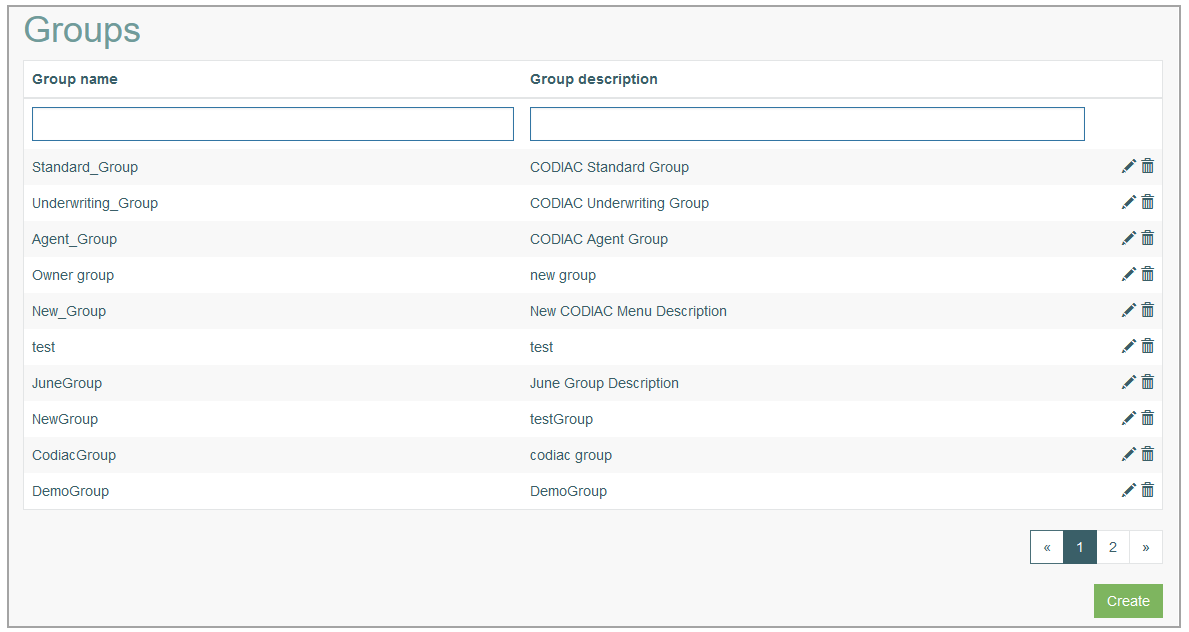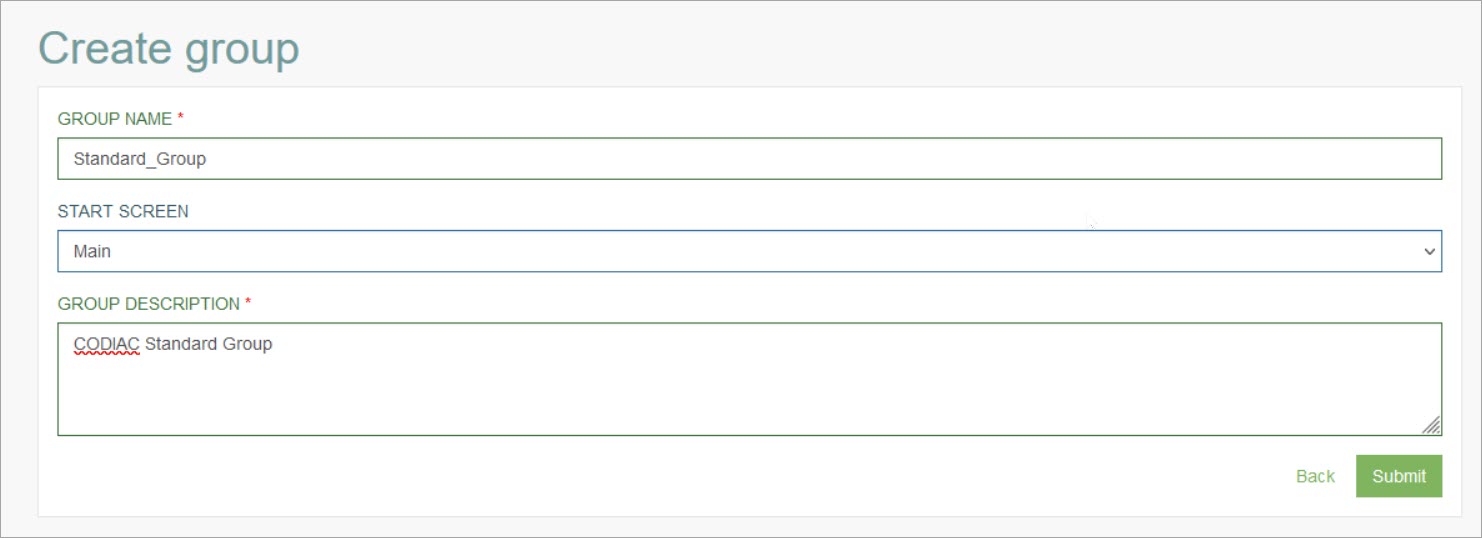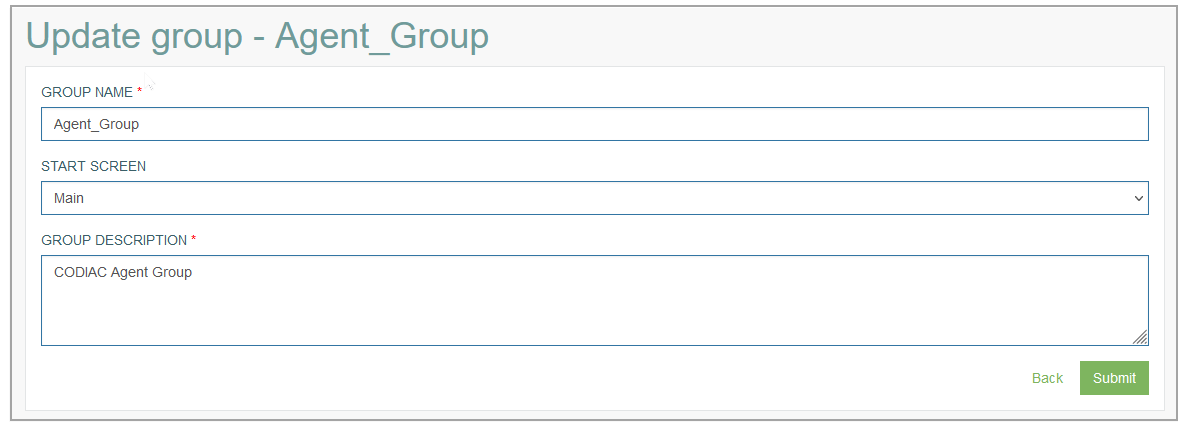Access
Click Account Settings > Groups to manage user groups.
Table of Contents
Overview
The User Groups functionality allows you to group users on the basis of common responsibilities, tasks and other criteria. Based on the defined group, you can set up the start screen for a particular user group so that all users of the definite group can see the same application start page after their login into the Render application.
The Admin Group gives you full control over all other user accounts. The Admin Group can be added automatically in case of selecting the Superuser option in the User account (Account Settings > Users). For more details, refer to the Create User section of the Users page of the User Manual.
Search
To have an overview of all user groups, to search for a group or filter search results, enter Group Name, Group description and click the Enter key or on any screen place. The screen displays search results, if found.
Navigate
Use the navigation bar at the bottom of the Overview page to navigate through the pages. Click the appropriate page number to open it. Use the Arrow icons to go to the next page or the previous page of the search results list accordingly.
Create Group
Click the Create button on the Overview page to create a new User Group. This opens the page in creation mode.
Fill in the following fields:
Group Name – enter a group name. This field is required.
Start Screen – select the screen from the drop-down list. The screen you select will be opened after the user belonging to this user group logs in to the Render application. For more details about the screens’ configuration refer to the Screen Configurations page and its sub-pages of the User Manual.
Group Description - enter a clear group description. This field is required.
Update Group
To update a User Group, click the Edit (pencil) icon for the selected group entry in the search results table. The Update Group page opens for editing:
After making the necessary changes, click the Submit button. To return to the Groups Overview page without saving the changes, click the Back link.
Delete Group
To delete a User Group, click the Delete icon on the Overview page for the selected group entry on the search result page. The confirmation pop-up appears, confirm or cancel your delete action.