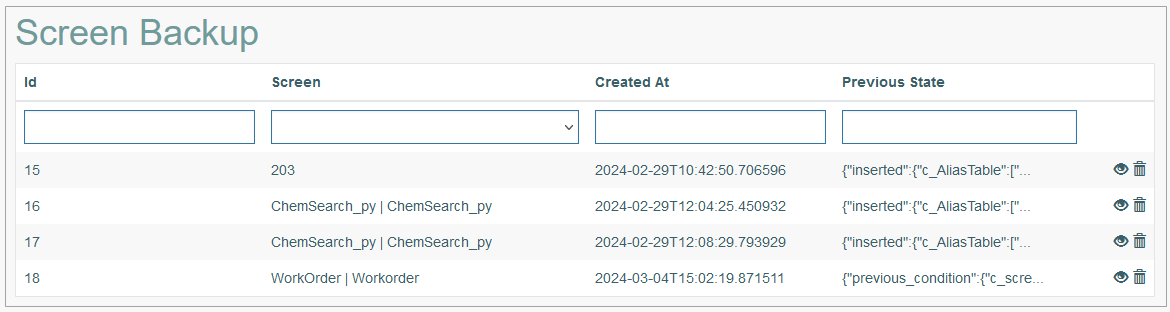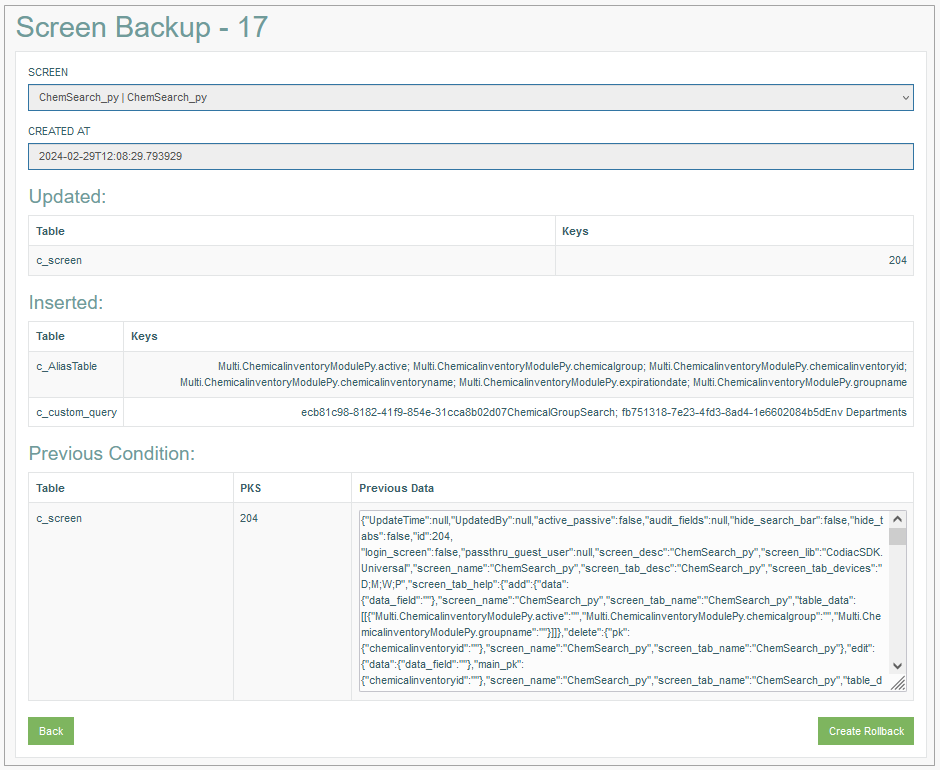Access
Click Features > Screen Backup to access the functionality to manage the screen backups.
Table of Contents
Overview
The Screen Backup functionality supports versioning, allowing users to maintain a history of different states of screens over time. This is useful for tracking changes and reverting to previous versions if needed.
Search
To search for a required screen transfer or filter the search results, use the following search filters:
ID - the Screen Backup ID.
Screen - the screen name.
Created at - the Screen Backup creating date.
Previous State - the screen previous state.
After filling in the filters, click the Enter key or any screen place. The screen displays search results if found. Please note, that letters or part of the word entered in the search filter fields will be taken into account while searching as well.
Navigate
Use the navigation bar at the bottom of the Screen Backup Overview page to navigate through the pages. Click the appropriate page number to open it. Use the Arrow icons to go to the next page of the previous page of the search results list accordingly.
Click the Show All button to display all the results on one page.
View Screen Backup
On the Screen Backup Overview page click the View icon. This opens the Screen Backup page with Screen Backup details such as:
Screen - the screen name.
For the screens that were deleted or rolled back from the Screen Backup, the screen ID will be used instead of the screen name. The Screen Rollback for such screens cannot be performed.
Created at - the date when the screen backup was created.
Updated - the table contains information about the updates to the already existing data.
Inserted - the table contains information about the transferred screen (if there was none) and the added related data to the other tables.
Previous Condition - the table contains information about the previously saved screen settings.
In case the Screen Transfer process should be rolled back, click the Create Rollback at the bottom right corner of the page. The Screen Rollback page will be opened with predefined data in its fields. For more information about the screen rollback process, refer to the Screen Rollback page of the User Manual.
Click the Back button, to return to the Screen Backup Overview page.
Delete Screen Backup
To delete a Screen Backup entry, click the Delete icon on the Overview page for the selected Screen Backup entry. The confirmation pop-up will appear where you can confirm or cancel the action.