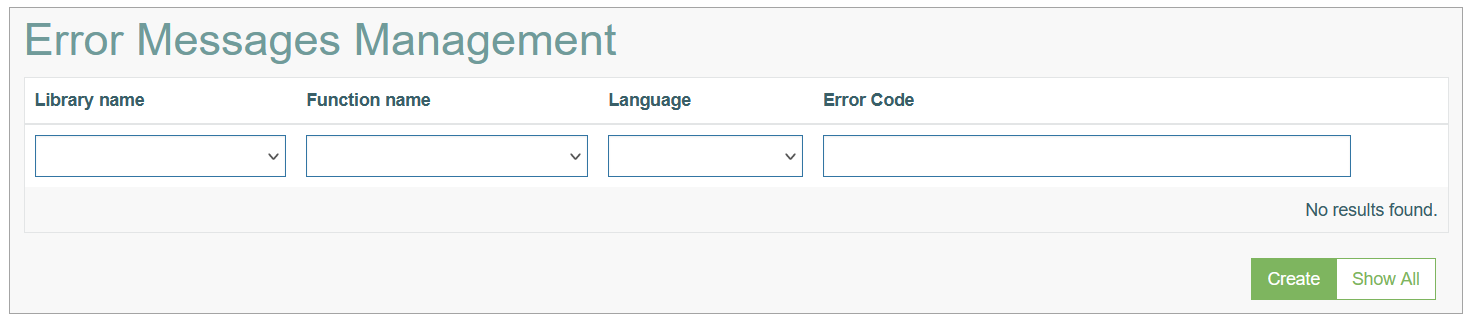This feature is dated and is not used.
Access
Click System data > Error Messages Management to manage error messages used in the Render.
Overview
The Error Messages Management functionality provides the possibility to manage the error messages, create new, edit and delete the existing ones.
Search
You can search for a error message and to filter the search results. For this, use the search filter and click the Enter key or on any screen place. The screen displays search results if found. To have an overview of all access rules, leave the filter empty and click the Enter key or on any screen place.
Sort Search Results
You can sort search results by the columns in ascending (arranged from the smallest to the largest number and alphabetically for letters) or descending (arranged from the largest to the smallest number and in reverse alphabetical order for letters) order. Columns' names, by which search results can be sorted, are indicated with arrows. Click the appropriate column name to sort search results by it.
Navigate
Use the navigation bar at the bottom of the Overview page to navigate through the pages. Click the appropriate page number to open it. Use the Arrow icons to go to the next page or the previous page of the Search Results list accordingly.
Create Error Message
Click the Create button on the Overview page to create a new error message. This opens the page in creation mode.
Fill in the following fields for general information:
Library Name - select the library for which the error message will be created.
Function Name - select the function from the list. The list of available functions is restricted based on the selected library.
Language - select the locale for which the added message will be applied.
Error Code - specify the code of the message.
Parameters- define the parameters that will be taken for the error message into account.
Error Message Body - define the error message that will be displayed in the Render.
Description - enter the clear and short description.
Notes/Remarks - add some useful notes or remarks, if needed.
After changes are done, click the Submit button to save the entered data. Click the Back button to go back to the Overview page without saving the data.
Update Error Message
To update the error message, click the Edit (pencil) icon for the selected entry on the Overview page. The Update Error Message page opens for editing.
Make the necessary changes and click the Submit button to save them. To return to the Overview page, click the Back link.
Delete Error Message
To delete the error message entry, click the Delete icon on the Overview page for the selected entry. The confirmation pop-up will appear where you can confirm or cancel the Delete action.