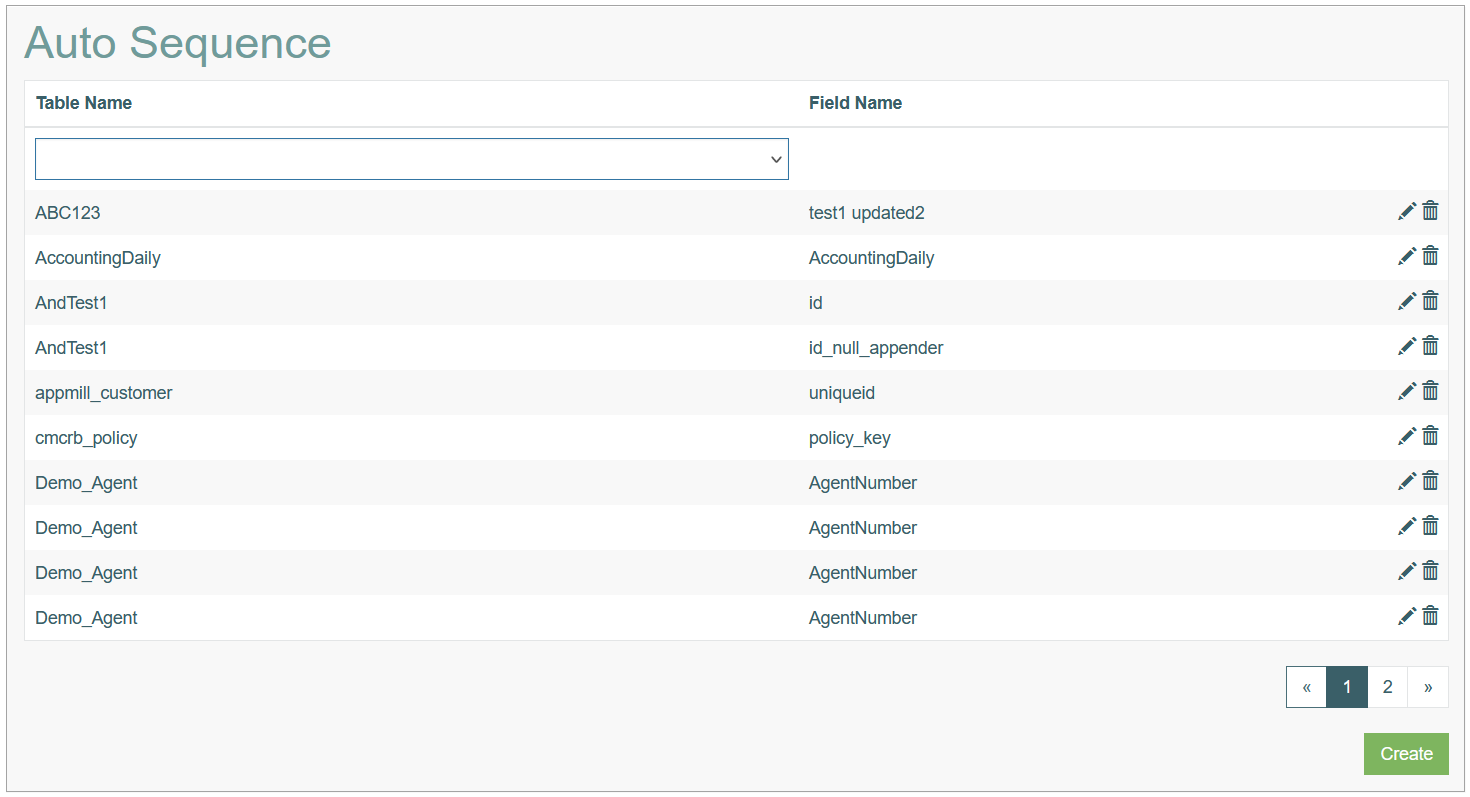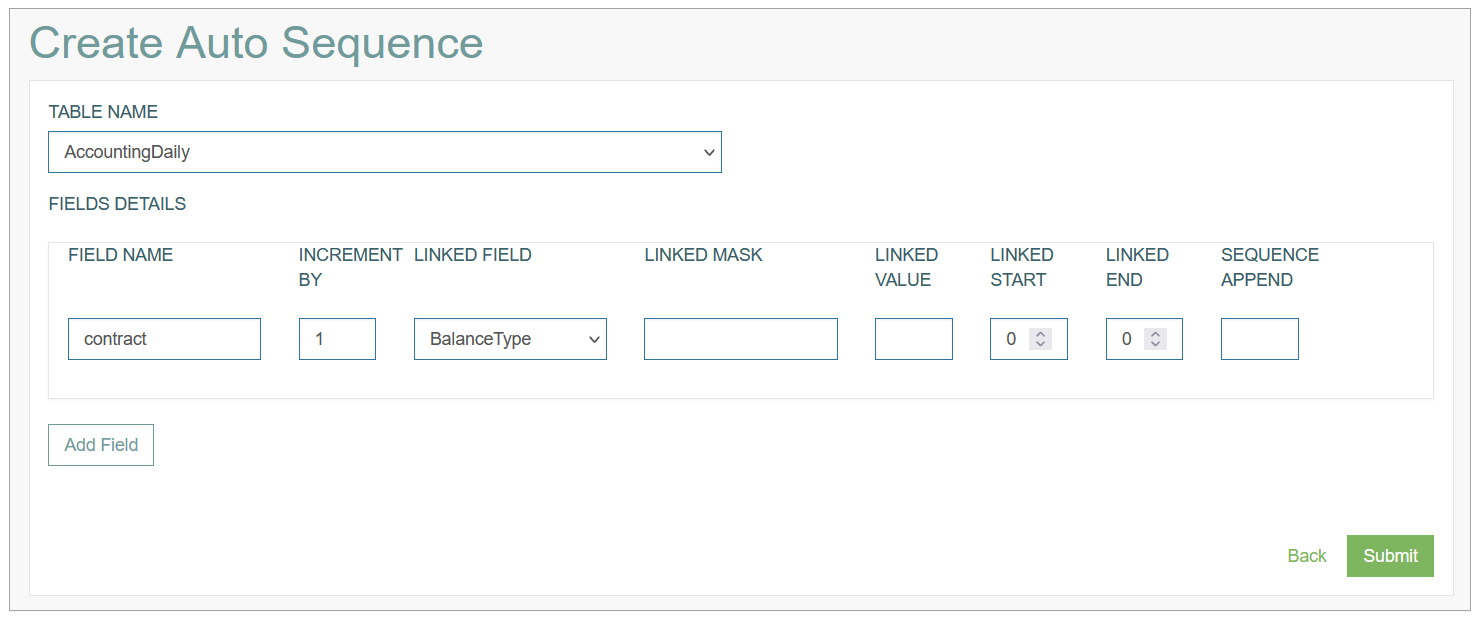Access
Click Features > Auto Sequence to configure the Auto Sequence for the database table.
Table of Contents
Overview
The Auto Sequence functionality provides the possibility to automatically increment the column and add the number to the values in the database table. You can configure the Auto Sequence for the columns to generate a unique values.
Search
To search for an auto sequence or filter the search results, use the following search filters and enter any or all the search criteria:
Table Name
Field Name
After filling in the filters, click the Enter key or any screen place. The screen displays search results if found. Please note, that letters or part of the word entered in the search filter fields will be taken into account while searching as well.
Sort Results
You can sort search results by the columns in ascending (arranged from the smallest to the largest number and alphabetically for letters) or descending (arranged from the largest to the smallest number and in reverse alphabetical order for letters) order. Columns' names, by which search results can be sorted, are indicated with arrows. Click the appropriate column name to sort search results by it.
Navigate
Use the navigation bar at the bottom of the Overview page to navigate through the pages. Click the appropriate page number to open it. Use the Arrow icons to go to the next page of the previous page of the search results list accordingly.
Click the Show All button to display all the results on one page.
Create Auto Sequence
Click the Create button on the Overview page to create a new Auto Sequence configuration. This opens the Create Auto Sequence page:
Select the Table Name and specify the following fields details:
Field Name – enter a filed name that should be incremented.
Increment By - enter a number by which the value will be incremented.
Linked Field - you can select the field that can be linked to the main field (to be incremented) and will define whether the main field will be incremented or not. This conditions can be set up in the next parameters.
Linked Mask - provide the mask value that will define the fields to be incremented. In case the field value contains the specified here mask value, the auto sequence will be applied.
Linked Value - enter the value that will filter all values and exclude other variants.
Linked Start - you can specify the range of values that will be consider for auto sequence of the main field. For this select the Linked Start in this field. And the end in the next field.
Linked End - select the Linked End for the range of values for the auto-sequence.
Sequence Append - the value that will be added to the final result.
After filling in all mandatory and optional fields click the Submit button to save the created Auto Sequence. Click the Back button to go back to the Overview page without saving the data.
Update Auto Sequence
To edit an Auto Sequence, click the Edit (pencil) icon for the selected Auto Sequence entry in the search results table. The Update Auto Sequence page opens for editing.
After making the necessary changes, click the Submit button. To return to the Overview page, click the Back link.
Delete Auto Sequence
To delete an Auto Sequence, click the Delete icon on the Overview page for the selected Auto Sequence entry. The confirmation pop-up will appear where you can confirm or cancel the action.