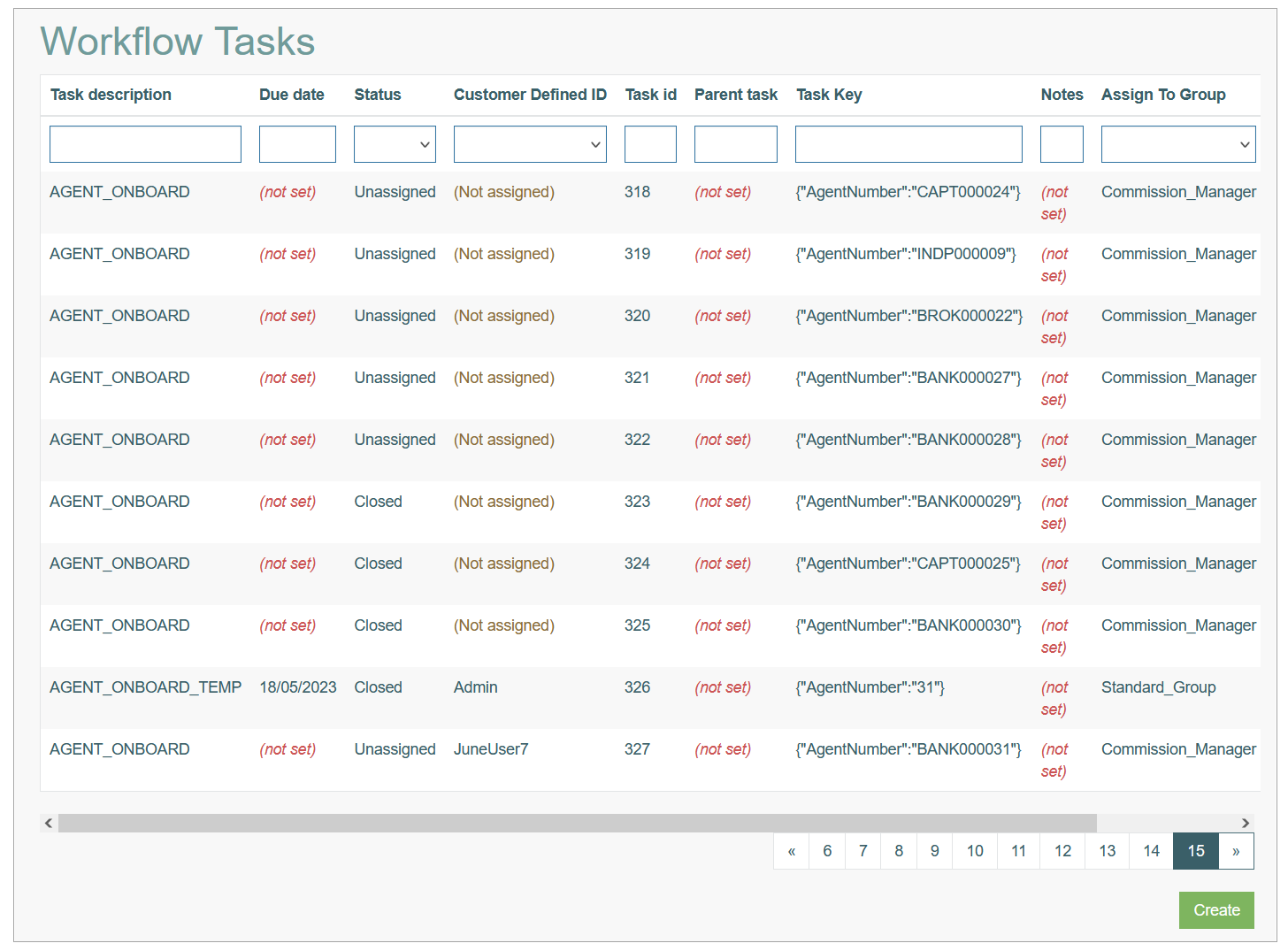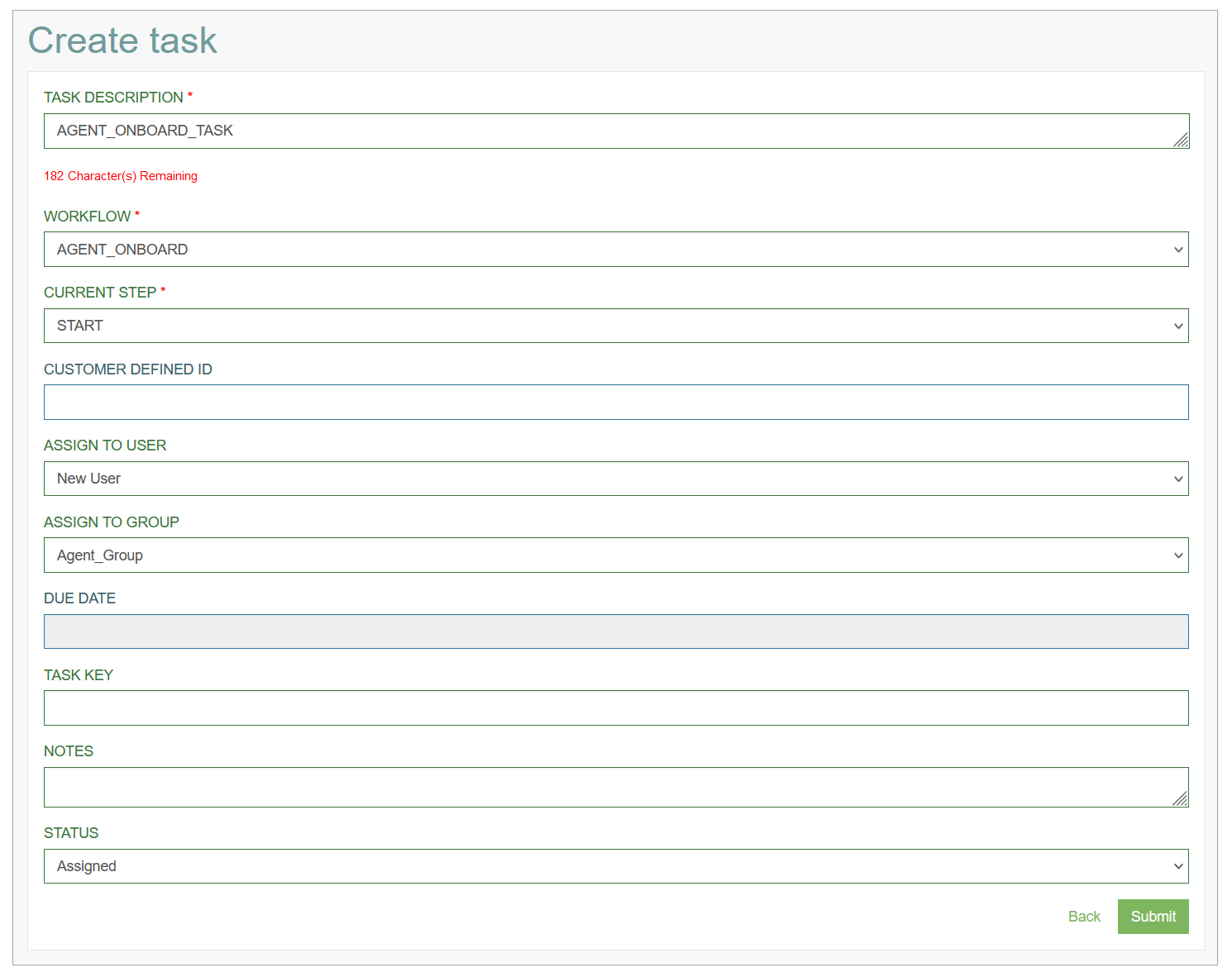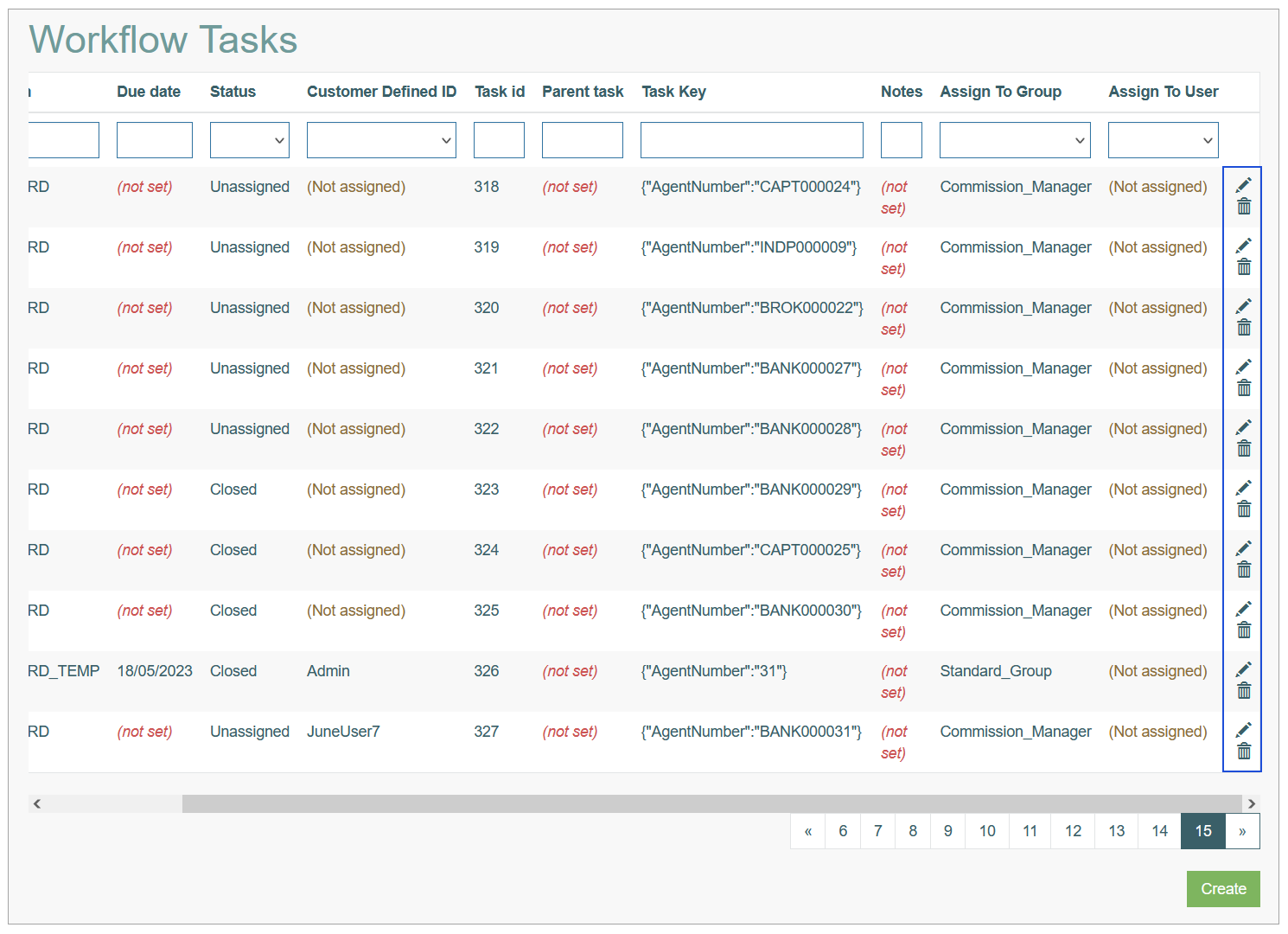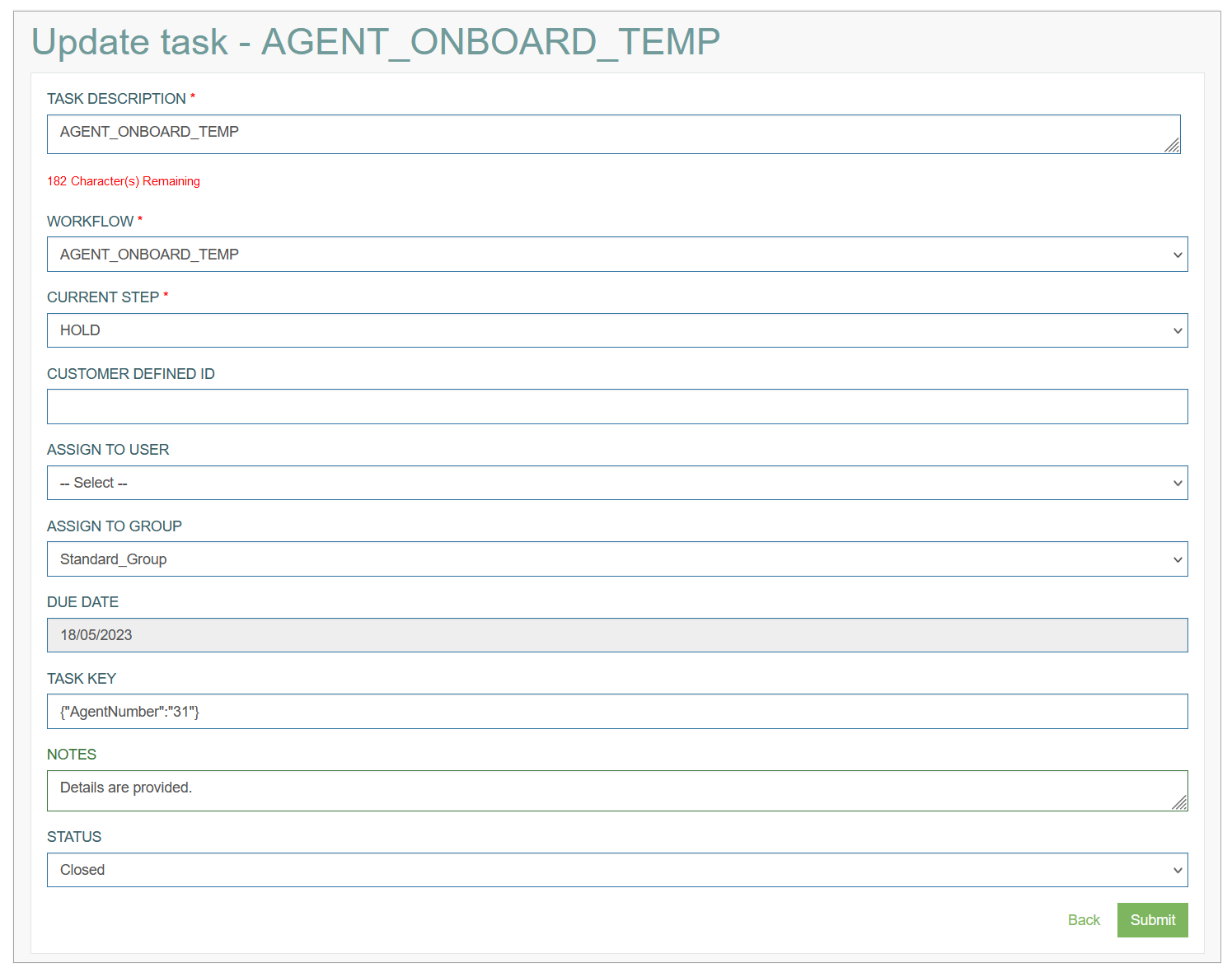Access
Click Workflow > Tasks to manage workflow tasks that are created and scheduled, in progress or closed.
Table of Contents
Overview
When we talk about Workflow, we mean a series of activities (or Tasks) that must be completed sequentially or parallel to achieve a particular business goal. A task is an item of a process workflow, which is performed and completed by a user or a Role. A task can be assigned to a specific user or user group indicating that the user or some role needs to take action on the specific workflow step.
On the Workflow Tasks Overview page, you can see all tasks existing in the system:
Search
To have an overview of tasks, search for a task or filter search results, use the following filter fields above and click the Enter key or on any screen place.
Currently, you can use the following field filters:
Task Description
Due Date
Status
Customer Defined ID
Task ID
Parent Task
Task Key
Notes
Assign to Group
Assign to User
The screen displays search results if found.
Sort Results
You can sort search results by the columns in ascending (arranged from the smallest to the largest number and alphabetically for letters) or descending (arranged from the largest to the smallest number and in reverse alphabetical order for letters) order. Columns' names, by which search results can be sorted, are indicated with arrows. Click the appropriate column name to sort search results by it.
Navigate
Use the navigation bar at the bottom of the Overview page to navigate through the pages. Click the appropriate page number to open it. Use the Arrow icons to go to the next page or the previous page of the Search Results list accordingly.
Create Task
Click the Create button on the Overview page to create a new User Task. This opens the page in creation mode.
Fill in the following fields:
Task Description - enter a description for a task that will help you to quickly find the needed task in the whole list of tasks on the Overview page. This field is required.
Below the Task Description field, you see the information indicating how many Character(s) are Remaining for the description text.Workflow - select the Workflow, to which the task must be linked. This field is required.
Current Step - select the step, where the task should be executed. This field is required.
Customer Defined ID - enter external customer ID, if needed.
Assign to User - select a user from the drop-down list. The Task will be assigned to the selected user.
Assign to Group - select the User Group that will be assigned to the Task.
Due Date - using a date picker, select a date till when the task should be completed.
Task Key - enter a key of Task. Otherwise, it will be generated automatically when the task is saved.
Notes - add a note to the task. Notes attached to the tasks can be additionally managed on the Task Notes page. For more details about notes, refer to the Task Notes page of the User Manual.
Status - define the status of the task. Currently , the following statuses are supported:
Assigned - specifies that the task is assigned to a user or group of user.
Unassigned - specifies that the task is assigned.
Closed - indicates that the task has been completed.
Hold - indicates that the task is put on hold.
In progress - indicates the task is being completed now.
You can change the status at any time you need.
Update Task
To edit a Task, click the Edit (pencil) icon for the selected Task entry in the search results table.
The Update Task page opens for editing.
Change the information you need. After making the necessary changes, click the Submit button. To return to the Tasks Overview page, click the Back link.
Delete Task
To delete a Task, click the Delete icon on the Overview page for the selected Task. The confirmation pop-up will appear where you can confirm or cancel the action.