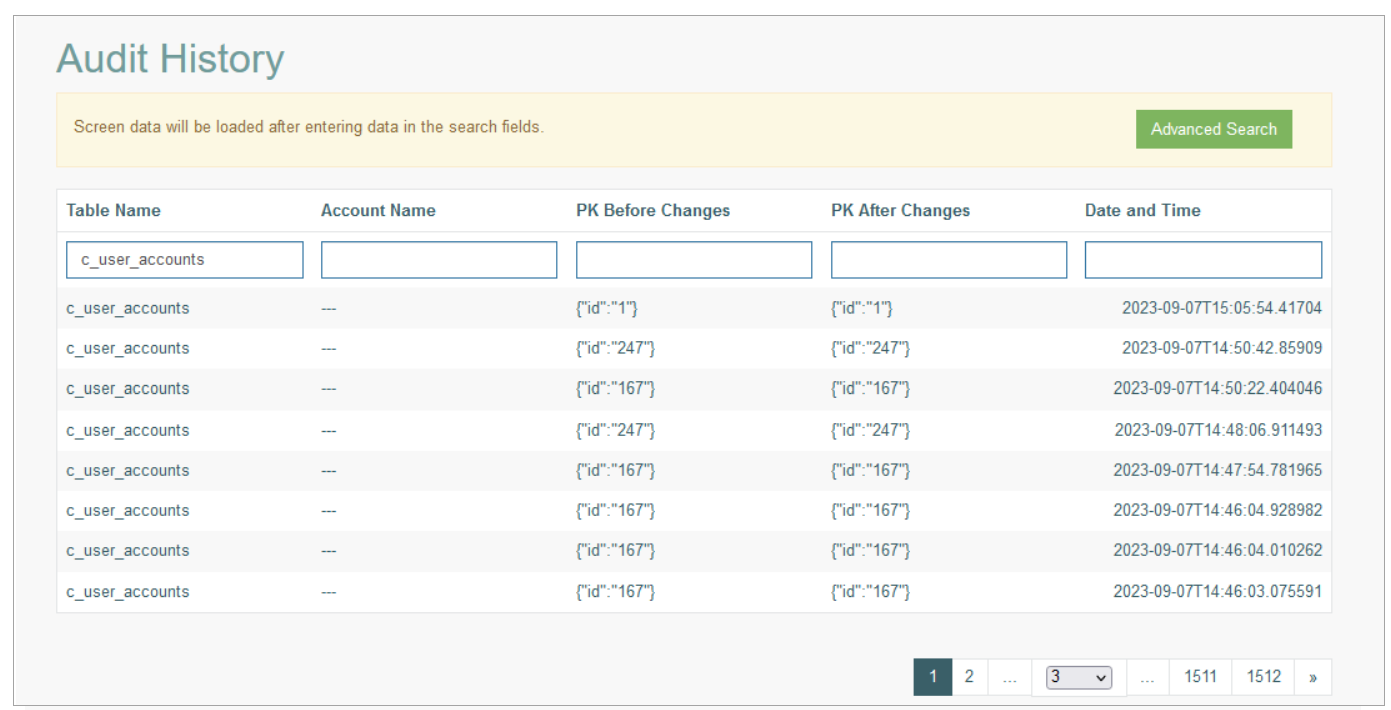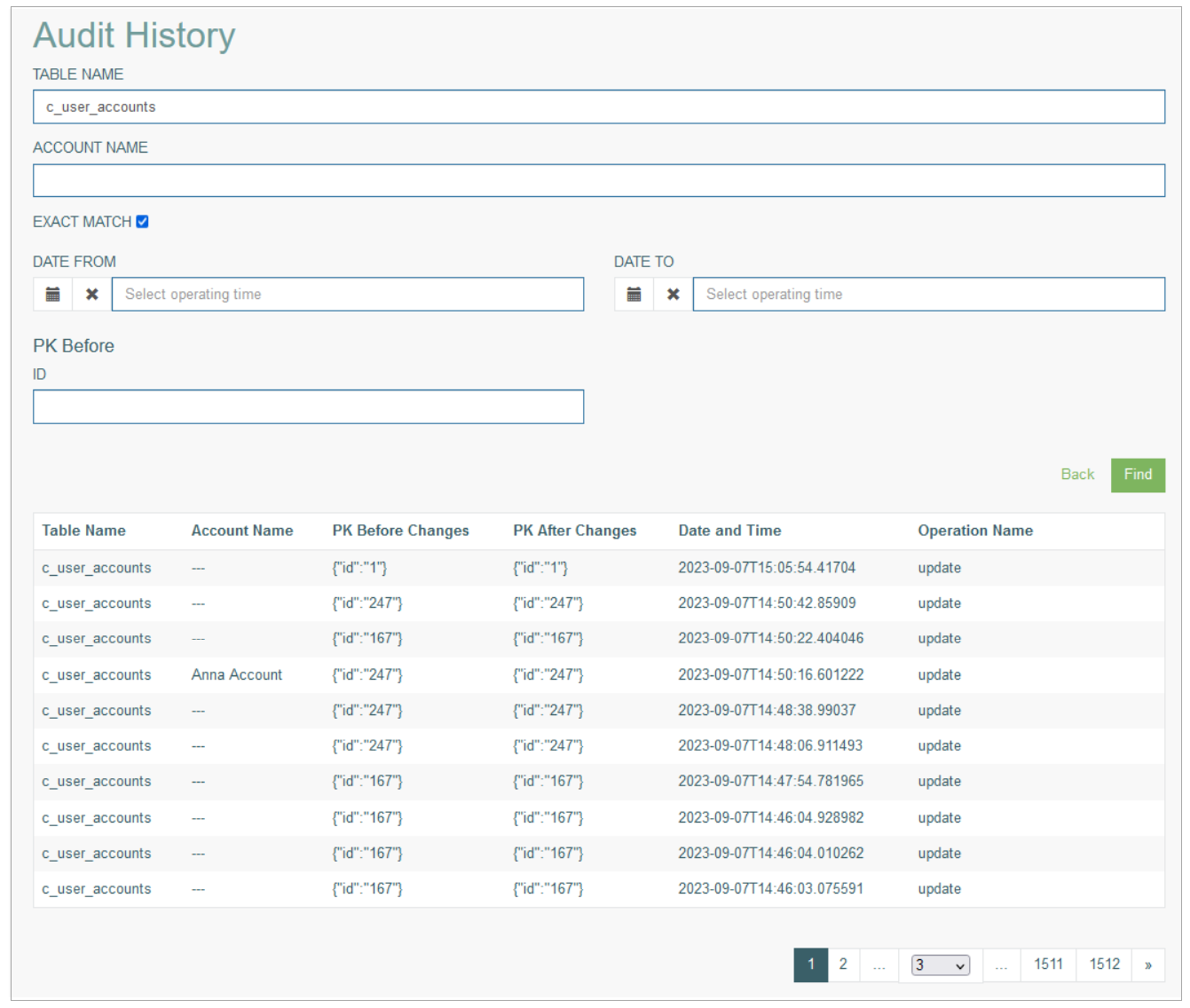Access
Click Features > Audit History to access the history of changes that were done in the database tables.
Table of Contents
Overview
The Audit History functionality provides the possibility to automatically collect and display the changes that were done in the database tables (including the adding a new table and deleting an existing one).
The page provides the history of changes for those tables that were selected for tracking on the Advanced Audit (Full Audit List) page (Features > Advanced Audit). For more details about the tables selected for tracking, refer to the Advanced Audit page of the User Manual.
Note that the data will be loaded after filling in the search fields.
To display the data on the Audit History page, you can enter the following data in the search filters fields:
Table Name - enter the table for which the history of changes should be displayed.
Account Name - enter the user account name who supposed to be the author of the changes.
PK Before Changes - define the primary key before the changes were done.
PK After Changes - define the primary key value after the changes.
Date and Time - enter the assumed date and time when the changes were done.
Navigate
Use the navigation bar at the bottom of the Overview page to navigate through the pages. Click the appropriate page number to open it. Use the Arrow icons to go to the next page or the previous page of the search results list accordingly.
View Audit History
Click Advanced Search button to open the Audit History page.
The page containing the Advanced Search form will be opened. The search results will be displayed below the search form.
The page consists of two main sections:
Advanced Search - to display the audit history details, you need fill in the search filters in the Advanced Search section first.
Initiate the search by clicking the Find button and the search result section will be displayed below the search form.
Audit History Table - this section contains the results of the search based on the entered search filters.
Let’s see the details below:
Advanced Search
Here you can use the search filters to get the particularized information:
Table Name – enter the table for which the history of changes should be displayed.
Account Name - enter the user account name who supposed to be the author of the changes.
Exact Match - select the check box to indicate that exactly search phrase a search filter value.
Date From - Date To - specify the date range when the changes were done.
PK Before - enter the previous value of primary key in case it was changed.
The data selected on the Overview page will be predefined in the fields.
Audit History Table
In the search result table below the search form, all the changes are displayed.
For each row, you can view the changes data that you are interested in. In the operation column, click the following icons to display the corresponding information:
Data Before - shows the data before the changes.
Only Data Changes - shows only the changes done on the data.
Previous Changes - shows the changes on the previous change action.
The pop-up windows with corresponding information will open.