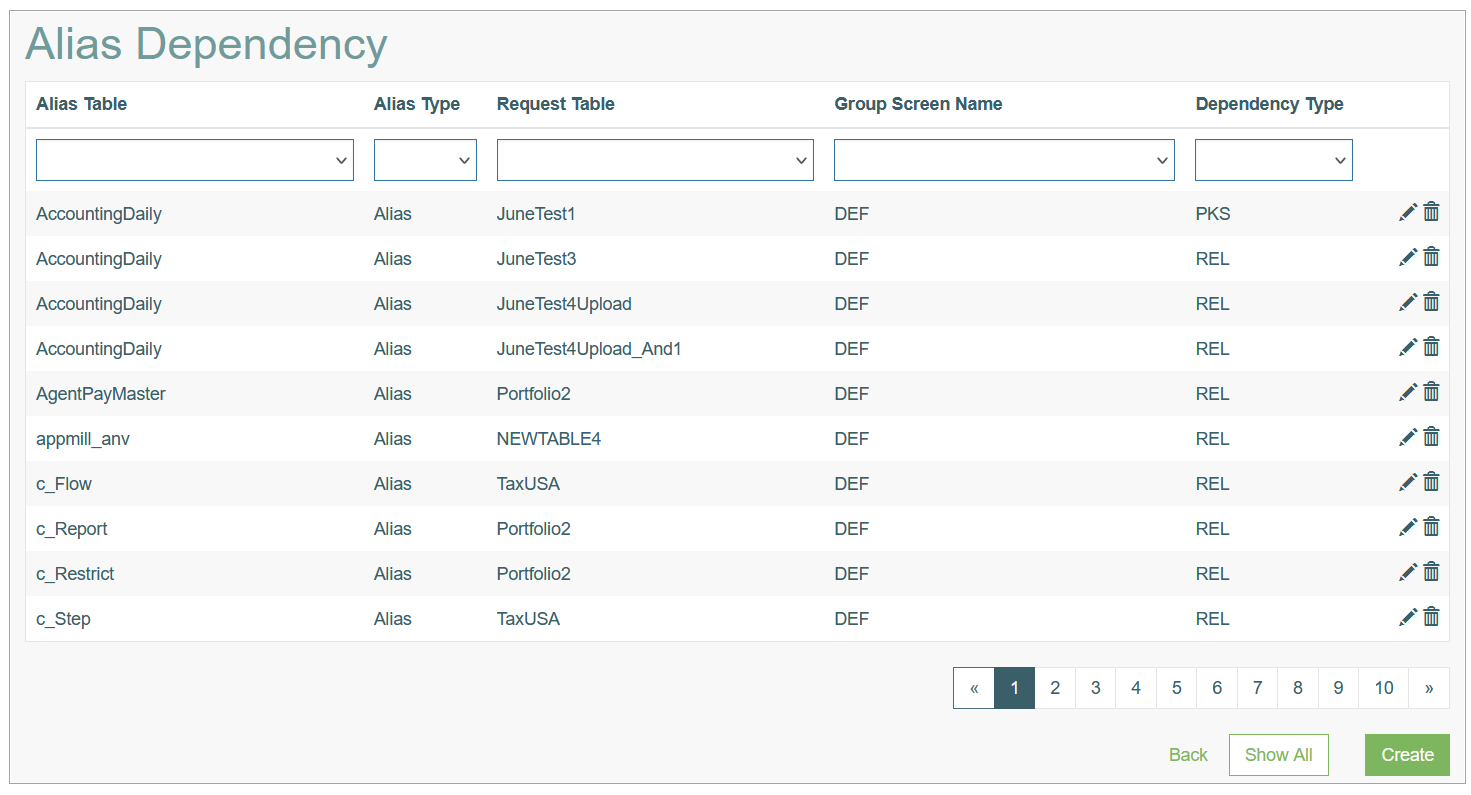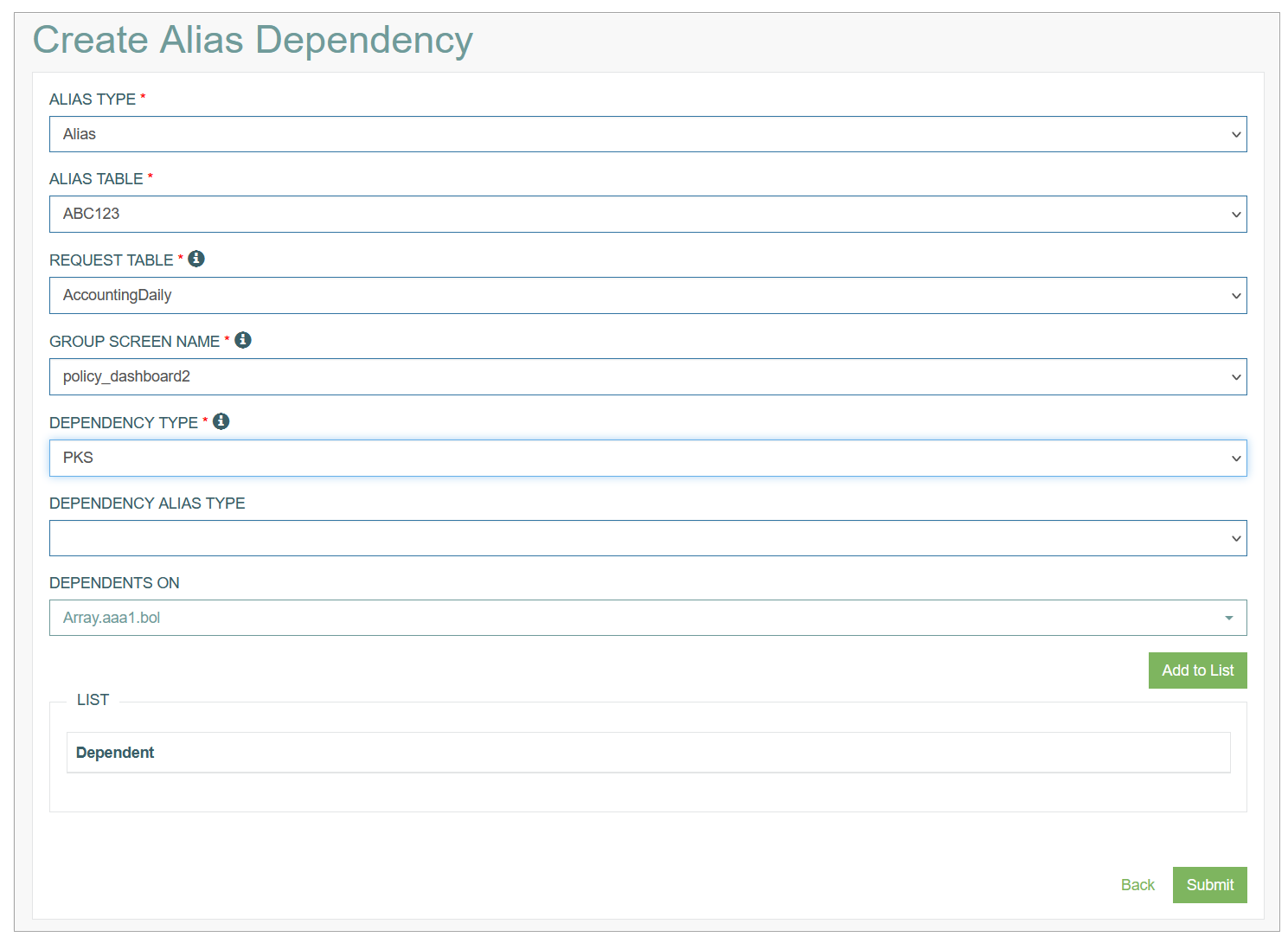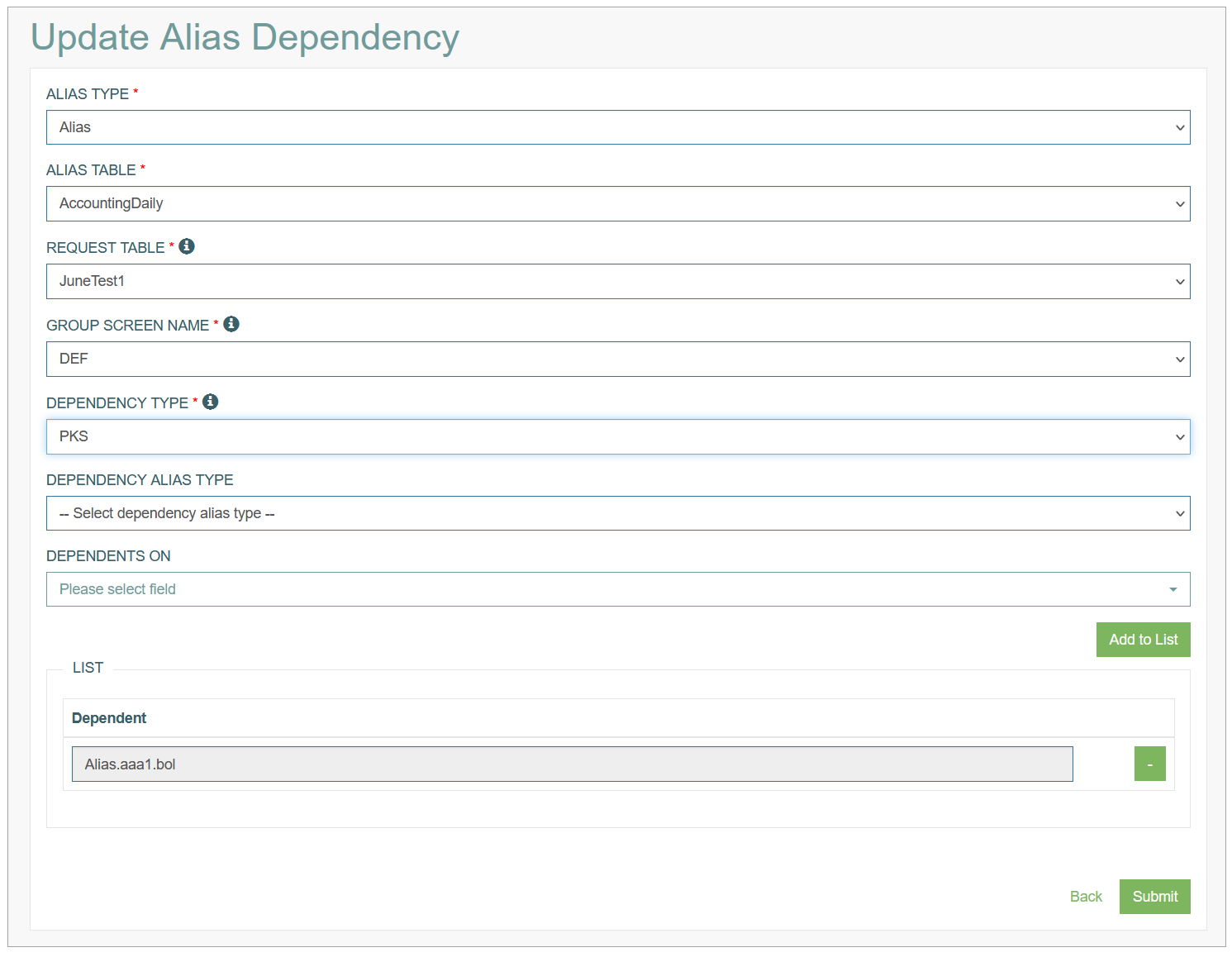Access
Click Alias Management > Alias Dependency for Database Aliases to manage dependencies for database aliases.
Table of Contents
Overview
Defining dependencies for database aliases (Alias and Array) is done on a type and database table level. For more information about the Alias Management, open the Alias Management Overview page of the User Manual.
The Alias Dependency Overview page looks as follows:
Search
You can search for a particular Database Field Alias or filter search results. For this, use any of the search filters such as Alias Table, Alias Type, Request Table, Group Screen Name, Dependency Type and click the Enter key or on any screen place. The screen displays search results if found.
To have an overview of all Database Field alias existing the system, leave the filters empty.
Sort Search Results
You can sort search results by the columns in ascending (arranged from the smallest to the largest number and alphabetically for letters) or descending (arranged from the largest to the smallest number and in reverse alphabetical order for letters) order. Columns' names, by which search results can be sorted, are indicated with arrows. Click the appropriate column name to sort search results by it.
Navigate
Use the navigation bar at the bottom of the Overview page to navigate through the pages.
Click the appropriate page number to open it.
Use the Arrow icons to go to the next page or the previous page of the search results list accordingly.
Create Alias Dependency
Click the Create button on the Overview page to create a new Alias Dependency. This opens the page in creation mode.
Fill in the following fields:
Alias Type - select the type from the drop-down list:
Alias - for a single database field,
Array - for a set of fields.
Alias Table - select the Alias database table.
Request Table - select the request table that the created dependency will correspond to.
DEF – when this option is selected, the user can override the default dependencies that are created by the AppMill service. Default dependencies consist of the primary key of the table. This means there is no need for any setup when aliases from one table are used.
Group Screen Name - select the group screen, on which the dependency should apply.
DEF – when this option is selected it means the dependency will be used on all screens that do not specify dependency that match the request.
Dependency Type - select the Type of dependency from the drop-down menu. Currently, the following type are supported:
PKS (Primary Key Substitution) - this Dependency Type means that the values of the aliases in the list defined by the user will be used to populate the Primary Key fields in the “Alias Table” table. For this type, user needs to create a list of dependencies.
REL (Relation) - with this Dependency Type, users do not need to create a list of dependencies as the dependencies are created automatically based on the relationship data.
DEF – This option is only available when the request table is set to DEF.
Dependency Alias Type - these two options allow the user to filter the available aliases in the Depends On field. Usually Single would need to be selected, but if a dependency for Multi-level Table is created, then the used needs to select Multi.
Single – filters the results in the Depends On field to show only Alias.*.* and Custom.*.* aliases
Multi – filters the results in the Depends On field to show only Array.*.* and Multi.*.* aliases
Dependent On (when Dependency Type is PKS) – select here an alias to be added to the dependency list. The order in this list is important, the values from the aliases in the list will be used to evaluate the aliases from Alias Table.
Dependency Alias Table (when Dependency Type is REL) – this field is important when creating a dependency for Multi-level Table. Select the table, on which the Alias Table aliases will depend on, meaning only relationship items form that table will be used.
After filling in the required and optional data, click the Submit button to save the Database Field alias. To return to the Overview page without saving, click the Back link.
Update Alias Dependency
To edit a Alias Dependency, click the Edit (pencil) icon for the selected entry on the Overview page. The Update Alias Dependency page opens for editing.
After making the necessary changes, click the Submit button. To return to the Overview page, click the Back link.
Delete Alias Dependency
To delete an Alias Dependency, click the Delete icon on the Overview page for the selected entry. The confirmation pop-up will appear where you can confirm or cancel the Delete action.