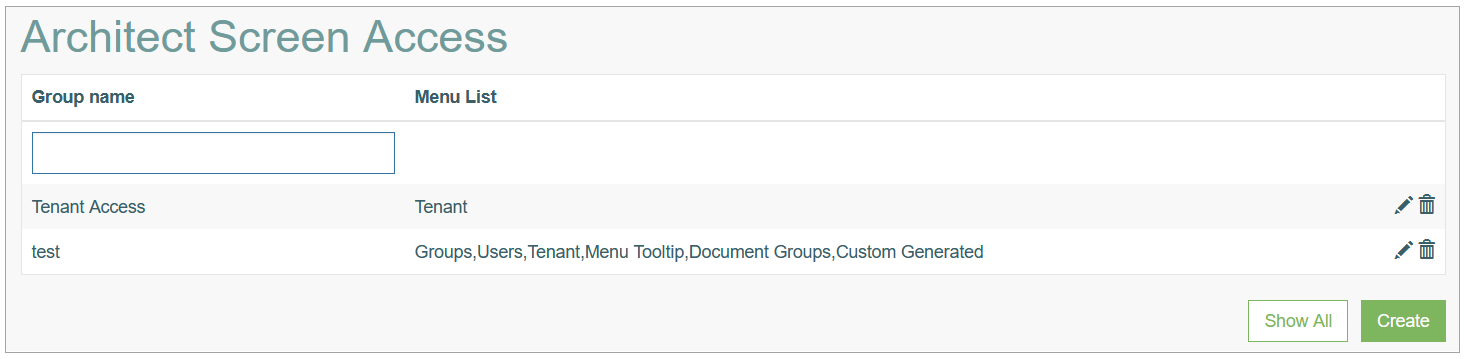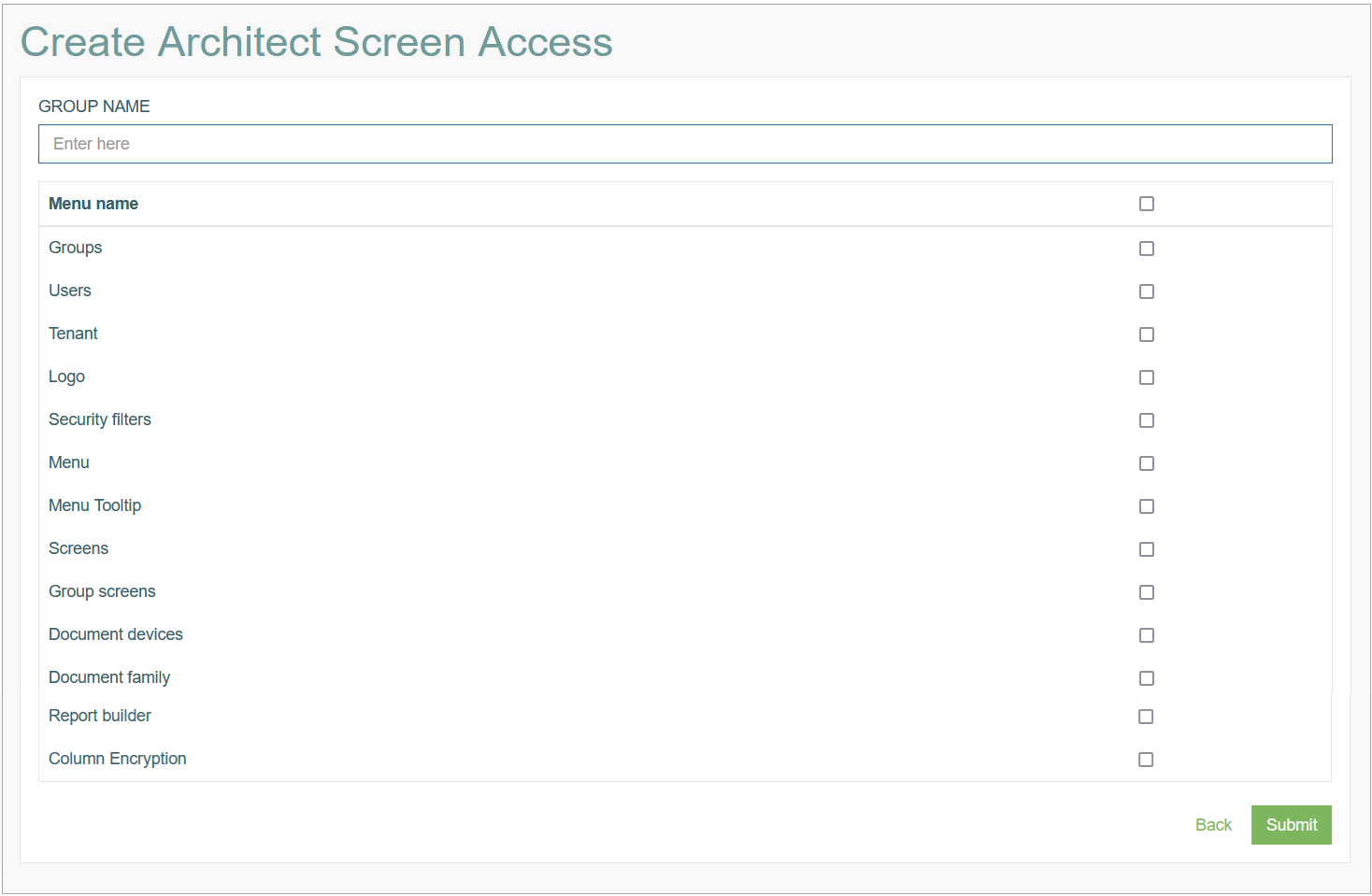Access
Click System data > Architect Screen Access to manage the access to Architect screens per user groups.
Overview
The Architect Screen Access functionality provides the possibility to restrict an access to the menu items of the Architect application. Here you can create an access rule that defines what menu items and pages are available for the users. The rule created here can be assigned to the particular user in the User Account settings (Account Settings > Users). For more details about assigning the rule to the user, refer to the Create User section on the Users page of the User Manual.
Search
You can search for a particular restriction rule and to filter the search results. For this, use the Group Name search filter and click the Enter key or on any screen place. The screen displays search results if found. To have an overview of all access rules, leave the filter empty and click the Enter key or on any screen place.
Sort Search Results
You can sort search results by the columns in ascending (arranged from the smallest to the largest number and alphabetically for letters) or descending (arranged from the largest to the smallest number and in reverse alphabetical order for letters) order. Columns' names, by which search results can be sorted, are indicated with arrows. Click the appropriate column name to sort search results by it.
Navigate
Use the navigation bar at the bottom of the Overview page to navigate through the pages. Click the appropriate page number to open it. Use the Arrow icons to go to the next page or the previous page of the Search Results list accordingly.
Create Architect Screen Access Rule
Click the Create button on the Overview page to create a new access rule. This opens the page in creation mode.
Fill in the following fields:
Group Name – enter a name for a new restriction rule for an access to the Architect pages.
Menu Name - select the corresponding check boxes for the menu items that should be available for the user assigned to this group. To select all the menu items, click the main Menu name check box.
Pay attention that Language, Help and Logout options do not belong to the list of menu items. They will be always available for all admin user groups.
After changes are done, click the Submit button to save the entered data. Click the Back button to go back to the Overview page without saving the data.
Assign Access Rights to User
To assign the Access Rights created on the Architect Screen Access page to a user, open the User Settings (Account Settings > Users) and select the appropriate option from the Admin Group Rights select box. For more details about assigning the rule to the user, refer to the Create User section on the Users page of the User Manual.
Update Access Rights
To update a group of access rights, click the Edit (pencil) icon for the selected entry on the Architect Screen Access Overview page. The Update Architect Screen Access opens for editing.
Make the necessary changes and click the Submit button to save them. To return to the Overview page, click the Back link.
Delete Access Rights
To delete a group of Access Rights, click the Delete icon on the Overview page for the selected entry. The confirmation pop-up will appear where you can confirm or cancel the Delete action.